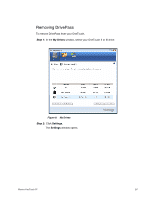Seagate Maxtor OneTouch 4 User Guide for Windows - Page 58
Unlocking Your OneTouch Drive, Maxtor Manager
 |
View all Seagate Maxtor OneTouch 4 manuals
Add to My Manuals
Save this manual to your list of manuals |
Page 58 highlights
Figure 5: Password Confirmation Step 8: Click OK. Unlocking Your OneTouch Drive Once you enable DrivePass, your OneTouch drive locks automatically each time you shut down your computer or remove the OneTouch drive. When you restart your computer or reconnect your drive, a Maxtor Manager password window opens: Maxtor OneTouch IV 55

Maxtor OneTouch IV
55
Step 8:
Click
OK
.
Unlocking Your OneTouch Drive
Once you enable DrivePass, your OneTouch drive locks automatically each time you shut
down your computer or remove the OneTouch drive. When you restart your computer or
reconnect your drive, a
Maxtor Manager
password window opens:
Figure 5:
Password Confirmation