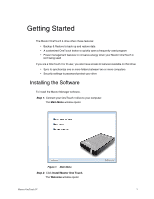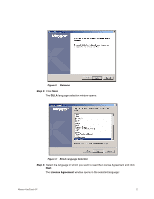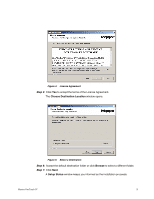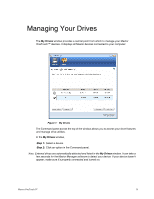Seagate Maxtor OneTouch 4 User Guide for Windows - Page 9
Using the Maxtor System Tray Icon
 |
View all Seagate Maxtor OneTouch 4 manuals
Add to My Manuals
Save this manual to your list of manuals |
Page 9 highlights
Figure 9: OneTouch Application You're ready to use your Maxtor OneTouch 4 drive. Using the Maxtor System Tray Icon You can use the Maxtor system tray icon to check the status of your OneTouch drive and to access the drive features. Step 1: To check the status of your drive, roll your mouse over the system tray icon: Figure 10: System Tray Icons Maxtor OneTouch IV 6

Maxtor OneTouch IV
6
You’re ready to use your Maxtor OneTouch 4 drive.
Using the Maxtor System Tray Icon
You can use the Maxtor system tray icon to check the status of your OneTouch drive and
to access the drive features.
Step 1:
To check the status of your drive, roll your mouse over the system tray icon:
Figure 9:
OneTouch Application
Figure 10:
System Tray Icons