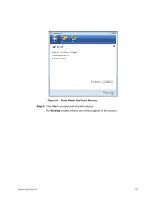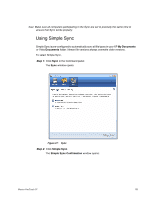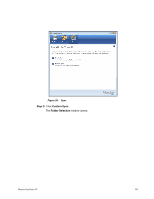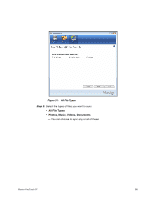Seagate Maxtor OneTouch 4 User Guide for Windows - Page 79
Using Simple Sync, My Documents, Simple Sync, Simple Sync Confirmation - not working
 |
View all Seagate Maxtor OneTouch 4 manuals
Add to My Manuals
Save this manual to your list of manuals |
Page 79 highlights
Note: Make sure all computers participating in the Sync are set to precisely the same time to ensure that Sync works properly. Using Simple Sync Simple Sync is pre-configured to automatically sync all file types in your XP My Documents or Vista Documents folder. Newer file versions always overwrite older versions. To select Simple Sync, Step 1: Click Sync in the Command panel. The Sync window opens: Figure 27: Sync Step 2: Click Simple Sync. The Simple Sync Confirmation window opens: Maxtor OneTouch IV 76

Maxtor OneTouch IV
76
Note:
Make sure all computers participating in the Sync are set to precisely the same time to
ensure that Sync works properly.
Using Simple Sync
Simple Sync is pre-configured to automatically sync all file types in your XP
My Documents
or Vista
Documents
folder. Newer file versions always overwrite older versions.
To select Simple Sync,
Step 1:
Click
Sync
in the Command panel.
The
Sync
window opens:
Step 2:
Click
Simple Sync
.
The
Simple Sync Confirmation
window opens:
Figure 27:
Sync