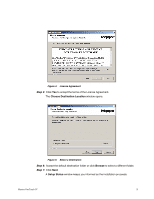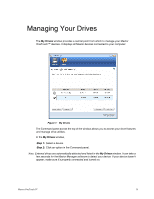Seagate Maxtor OneTouch 4 User Guide for Windows - Page 11
Restoring the System Tray Icon, Start > Programs > Maxtor > OneTouch Icon
 |
View all Seagate Maxtor OneTouch 4 manuals
Add to My Manuals
Save this manual to your list of manuals |
Page 11 highlights
Restoring the System Tray Icon If you select Exit from the System Tray menu, the Maxtor icon disappears from the System Tray. To restore the Maxtor icon to the System Tray, go to Start > Programs > Maxtor > OneTouch Icon Figure 13: Restore System Tray Icon 072407 Maxtor OneTouch IV 8

Maxtor OneTouch IV
8
Restoring the System Tray Icon
If you select
Exit
from the System Tray menu, the Maxtor icon disappears from the System
Tray. To restore the Maxtor icon to the System Tray, go to
Start > Programs > Maxtor > OneTouch Icon
072407
Figure 13:
Restore System Tray Icon