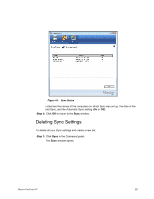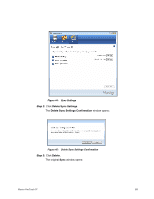Seagate Maxtor OneTouch 4 User Guide for Windows - Page 97
Using Automatic Sync
 |
View all Seagate Maxtor OneTouch 4 manuals
Add to My Manuals
Save this manual to your list of manuals |
Page 97 highlights
Figure 46: Sync Step 4: Select Simple Sync or Custom Sync and choose the desired Sync settings. Using Automatic Sync The Automatic Sync feature continuously tracks file changes in synchronized folders and automatically synchronizes revised versions by overwriting older versions with newer versions. By default, Automatic Sync is turned on. Turning Off Automatic Sync You can turn off Automatic Sync and control when files are synchronized rather than synchronizing files automatically. To turn off Automatic Sync, Step 1: Click Sync in the Command panel. The Sync window opens: Maxtor OneTouch IV 94

Maxtor OneTouch IV
94
Step 4:
Select
Simple Sync
or
Custom Sync
and choose the desired Sync settings.
Using Automatic Sync
The Automatic Sync feature continuously tracks file changes in synchronized folders and
automatically synchronizes revised versions by overwriting older versions with newer
versions.
By default, Automatic Sync is turned on.
Turning Off Automatic Sync
You can turn off Automatic Sync and control when files are synchronized rather than
synchronizing files automatically.
To turn off Automatic Sync,
Step 1:
Click
Sync
in the Command panel.
The
Sync
window opens:
Figure 46:
Sync