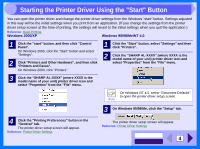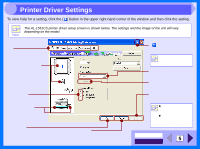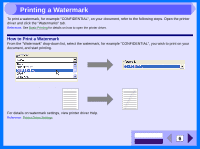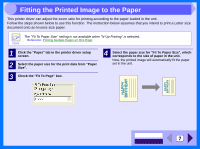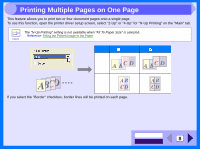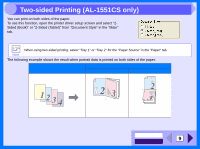Sharp AL 1551CS Interactive Manual for the AL-1530CS AL-1540CS AL-1551CS - Page 11
Two-sided Printing (AL-1551CS only - print driver
 |
UPC - 074000074507
View all Sharp AL 1551CS manuals
Add to My Manuals
Save this manual to your list of manuals |
Page 11 highlights
2 Two-sided Printing (AL-1551CS only) You can print on both sides of the paper. To use this function, open the printer driver setup screen and select "2Sided (Book)" or "2-Sided (Tablet)" from "Document Style" in the "Main" tab. When using two-sided printing, select "Tray 1" or "Tray 2" for the "Paper Source" in the "Paper" tab. Note The following example shows the result when portrait data is printed on both sides of the paper. Print data Printing result 2-Sided (Book) 2-Sided (Tablet) The pages are printed so that they can be bound at the side. The pages are printed so that they can be bound at the top. CONTENTS INDEX 9

INDEX
CONTENTS
9
2
You can print on both sides of the paper.
To use this function, open the printer driver setup screen and select "2-
Sided (Book)" or "2-Sided (Tablet)" from "Document Style" in the "Main"
tab.
The following example shows the result when portrait data is printed on both sides of the paper.
Note
When using two-sided printing, select "Tray 1" or "Tray 2" for the "Paper Source" in the "Paper" tab.
Printing result
Print data
2-Sided (Book)
2-Sided (Tablet)
The pages are printed so
that they can be bound at
the side.
The pages are printed so
that they can be bound at
the top.
Two-sided Printing (AL-1551CS only)