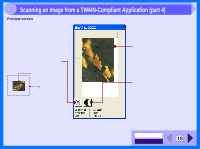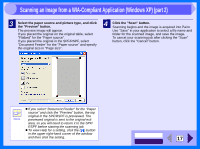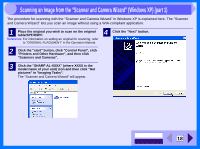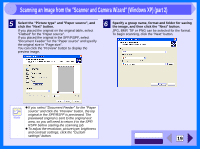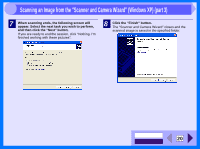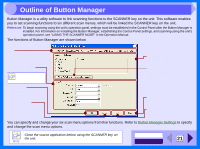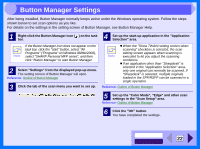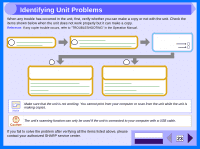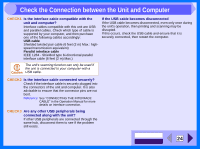Sharp AL 1551CS Interactive Manual for the AL-1530CS AL-1540CS AL-1551CS - Page 21
Scanning an Image from the Scanner and Camera Wizard Windows XP part 2
 |
UPC - 074000074507
View all Sharp AL 1551CS manuals
Add to My Manuals
Save this manual to your list of manuals |
Page 21 highlights
3 Scanning an Image from the "Scanner and Camera Wizard" (Windows XP) (part 2) 5 Select the "Picture type" and "Paper source", and click the "Next" button. If you placed the original on the original table, select "Flatbed" for the "Paper source". If you placed the original in the SPF/RSPF, select "Document Feeder" for the "Paper source" and specify the original size in "Page size". You can click the "Preview" button to display the preview image. 6 Specify a group name, format and folder for saving the image, and then click the "Next" button. JPG, BMP, TIF or PNG can be selected for the format. To begin scanning, click the "Next" button. Note ! If you select "Document Feeder" for the "Paper source" and click the "Preview" button, the top original in the SPF/RSPF is previewed. The previewed original is sent to the original exit area, so you will need to return it to the SPF/ RSPF before starting the scanning job. ! To adjust the resolution, picture type, brightness and contrast settings, click the "Custom settings" button. CONTENTS INDEX 19