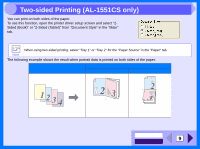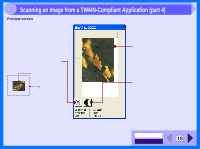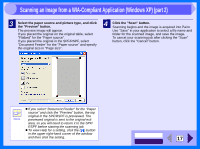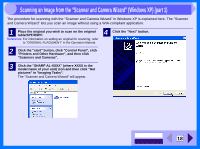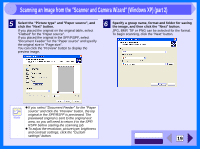Sharp AL 1551CS Interactive Manual for the AL-1530CS AL-1540CS AL-1551CS - Page 16
Scanning an Image from a TWAIN-Compliant Application part 3 - fix
 |
UPC - 074000074507
View all Sharp AL 1551CS manuals
Add to My Manuals
Save this manual to your list of manuals |
Page 16 highlights
3 Scanning an Image from a TWAIN-Compliant Application (part 3) Scanner Driver Settings The scanner driver setup screen consists of the "Set-up screen", which lets you select scan settings, and the "Preview screen", which shows the scanned image. For details on the scan settings, click the "Help" button to display Help. Set-up screen "Scanning Position" menu Select the desired scanning position from "Platen" (original table) or "SPF". Select "SPF" when you placed the original in the SPF/RSPF. On the Note AL-1530CS, this setting is fixed to "Platen". "Scan" button Click to scan an original or image according to your preferences. Before clicking the "Scan" button, check if your preferences are set correctly. To cancel your scanning job after clicking the "Scan" button, press the Note [Esc] key on your keyboard or the clear ( ) key on the unit. "Scanning Mode" menu Switch the scanning mode between the "Preset" and "Custom Settings" screen. For details on each of these settings, click the "Help" button to display Help. "Preview" button Previews the document. If "Preview" is canceled by immediately pressing the [Esc] key Note on your keyboard or the clear ( ) key on the unit, there may be no images displayed on the preview screen. "Help" button Click to display the help file for the scanner driver. CONTENTS INDEX 14