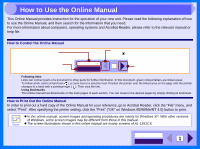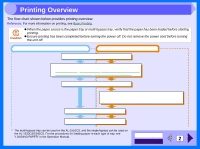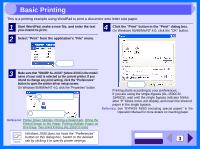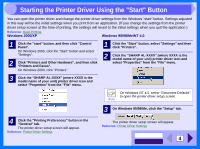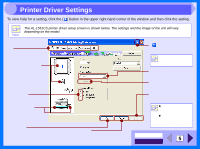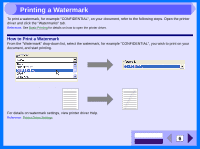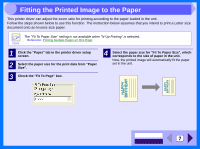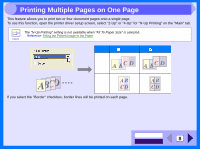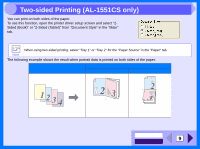Sharp AL 1551CS Interactive Manual for the AL-1530CS AL-1540CS AL-1551CS - Page 8
Printing a Watermark - driver
 |
UPC - 074000074507
View all Sharp AL 1551CS manuals
Add to My Manuals
Save this manual to your list of manuals |
Page 8 highlights
2 Printing a Watermark To print a watermark, for example "CONFIDENTIAL", on your document, refer to the following steps. Open the printer driver and click the "Watermarks" tab. Reference: See Basic Printing for details on how to open the printer driver. How to Print a Watermark From the "Watermark" drop-down list, select the watermark, for example "CONFIDENTIAL", you wish to print on your document, and start printing. Print sample For details on watermark settings, view printer driver Help. Reference: Printer Driver Settings CONTENTS INDEX 6

INDEX
CONTENTS
6
2
To print a watermark, for example "CONFIDENTIAL", on your document, refer to the following steps. Open the printer
driver and click the "Watermarks" tab.
Reference:
See
Basic Printing
for details on how to open the printer driver.
How to Print a Watermark
From the "Watermark" drop-down list, select the watermark, for example "CONFIDENTIAL", you wish to print on your
document, and start printing.
For details on watermark settings, view printer driver Help.
Reference:
Printer Driver Settings
Print sample
Printing a Watermark