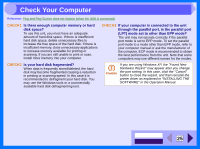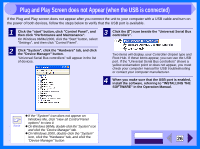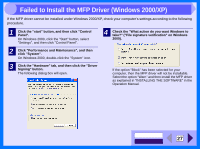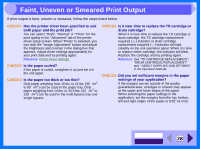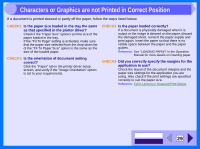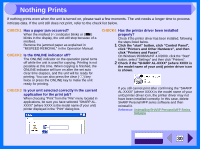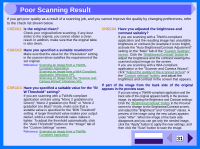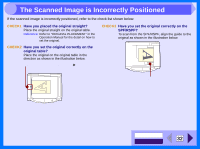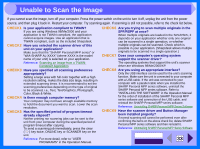Sharp AL 1551CS Interactive Manual for the AL-1530CS AL-1540CS AL-1551CS - Page 32
Nothing Prints - jamming
 |
UPC - 074000074507
View all Sharp AL 1551CS manuals
Add to My Manuals
Save this manual to your list of manuals |
Page 32 highlights
4 Nothing Prints If nothing prints even when the unit is turned on, please wait a few moments. The unit needs a longer time to process intricate data. If the unit still does not print, refer to the check list below. CHECK1 Has a paper jam occurred? When the misfeed ( ) indicator blinks or ( ) blinks in the display, the unit will stop because of a misfeed. Remove the jammed paper as explained in "MISFEED REMOVAL" in the Operation Manual. CHECK2 Is the ONLINE indicator off? The ONLINE indicator on the operation panel turns off while the unit is used for copying. Printing is not possible at this time. When copying is finished, the ONLINE indicator will turn on after the set auto clear time elapses, and the unit will be ready for printing. You can also press the clear ( ) key twice or press the ONLINE key to make the unit ready for printing. CHECK3 Is your unit selected correctly in the current application for the print job? When choosing "Print" from the "File" menu located in applications, be sure you have selected "SHARP ALXXXX" (where XXXX is the model name of your unit) printer displayed in the "Print" dialog box. CHECK4 Has the printer driver been installed properly? Check if the printer driver has been installed, following the steps listed below. 1 Click the "start" button, click "Control Panel", click "Printers and Other Hardware", and then click "Printers and Faxes". On Windows 95/98/Me/NT 4.0/2000, click the "Start" button, select "Settings" and then click "Printers". 2 Check if the "SHARP AL-XXXX" (where XXXX is the model name of your unit) printer driver icon is shown. If you still cannot print after confirming the "SHARP AL-XXXX" (where XXXX is the model name of your unit) printer driver icon, the printer driver may not have been installed correctly. In this case, delete SHARP Personal MFP series software and then reinstall it. Reference: Uninstalling SHARP Personal MFP Series Software Check here. CONTENTS INDEX 30