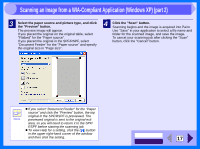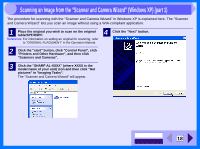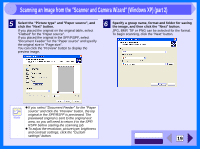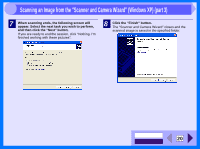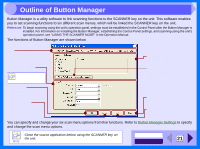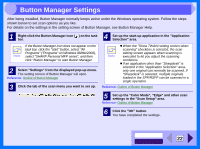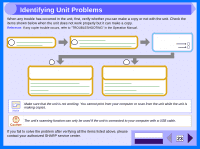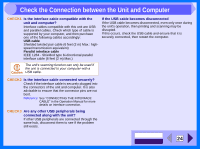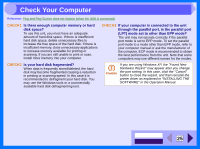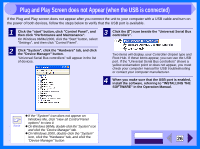Sharp AL 1551CS Interactive Manual for the AL-1530CS AL-1540CS AL-1551CS - Page 23
Outline of Button Manager
 |
UPC - 074000074507
View all Sharp AL 1551CS manuals
Add to My Manuals
Save this manual to your list of manuals |
Page 23 highlights
3 Outline of Button Manager Button Manager is a utility software to link scanning functions to the SCANNER key on the unit. This software enables you to set scanning functions to six different scan menus, which will be linked the SCANNER key on the unit. Reference: To begin scanning using the unit's operation panel, settings must be established in the Control Panel after the Button Manager is installed. For information on installing the Button Manager, establishing the Control Panel settings, and scanning using the unit's operation panel, see "USING THE SCANNER MODE" in the Operation Manual. The functions of Button Manager are shown below. Tab Click to set scan menu options. "Scan Setup" area Set the scan conditions. Some applications may limit your choice Note of settings. "OK" button Click to save your settings, and exit the dialog box. "Cancel" button Click this button to exit the dialog box without making any changes to the settings. "Application Selection" area Select the start-up application here. Show TWAIN setting screen when scanning You can select whether or not the TWAIN screen is shown. When the checkbox is selected, the TWAIN screen appears when scanning is executed to let you adjust the scanning conditions. "Help" button Click this button to display the help file for Button Manager. "Apply" button Click to save your settings without closing the dialog box. You can specify and change your six scan menu options from five functions. Refer to Button Manager Settings to specify and change the scan menu options. Close the source application before using the SCANNER key on the unit. Note CONTENTS INDEX 21