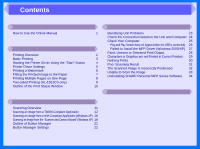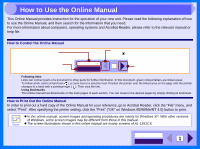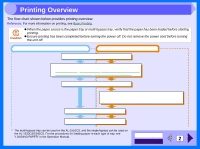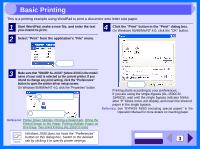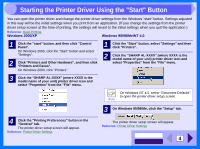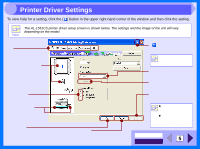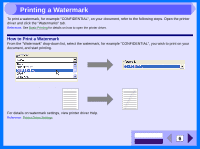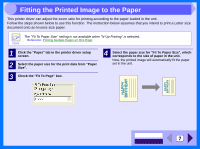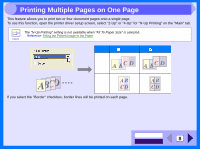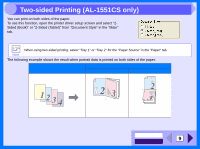Sharp AL 1551CS Interactive Manual for the AL-1530CS AL-1540CS AL-1551CS - Page 7
Printer Driver Settings - windows 7 driver
 |
UPC - 074000074507
View all Sharp AL 1551CS manuals
Add to My Manuals
Save this manual to your list of manuals |
Page 7 highlights
2 Printer Driver Settings To view Help for a setting, click the ( ) button in the upper right-hand corner of the window and then click the setting. Note The AL-1551CS printer driver setup screen is shown below. The settings and the image of the unit will vary depending on the model. Tab Index which allows you to switch between the various setup screens. The settings you made at "N-Up Printing", "Document Style" (AL-1551CS only), "Fit To Paper Size", "Image Orientation" and "Watermark" are shown in this image. Check button Allows you to select one item from a list of options. The tray selected in "Paper Selection" in the "Paper" tab appears in blue. You can also click on a tray to select it. "OK" button Click this button to save your settings, and exit the dialog box. "Cancel" button Click this button to exit the dialog box without making any changes to the settings. ( ) button Click this button and then click a setting to view Help for the setting. You can also view Help by right-clicking the setting Note with the mouse. Drop-down list Allows you to make one selection from a list of choices. Check box Click this option to activate/ deactivate each function. "Apply" button Click to save your settings without closing the dialog box. Windows NT 4.0 does not have the "Apply" button Note on each screen. The "Apply" button does not appear when you open this window from an application. CONTENTS INDEX 5