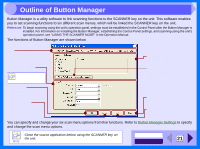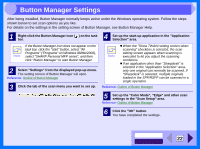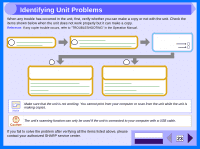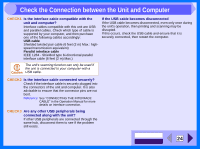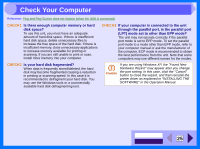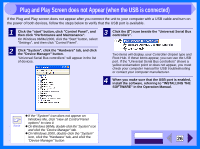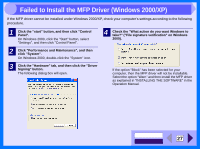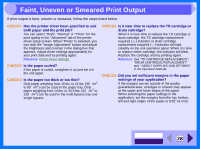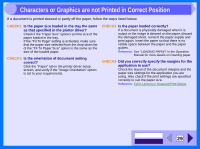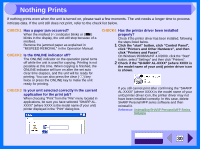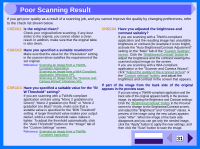Sharp AL 1551CS Interactive Manual for the AL-1530CS AL-1540CS AL-1551CS - Page 28
Plug and Play Screen does not Appear (when the USB is connected - troubleshooting
 |
UPC - 074000074507
View all Sharp AL 1551CS manuals
Add to My Manuals
Save this manual to your list of manuals |
Page 28 highlights
4 Plug and Play Screen does not Appear (when the USB is connected) If the Plug and Play screen does not appear after you connect the unit to your computer with a USB cable and turn on the power of both devices, follow the steps below to verify that the USB port is available. 1 Click the "start" button, click "Control Panel", and then click "Performance and Maintenance". On Windows 98/Me/2000, click the "Start" button, select "Settings", and then click "Control Panel". 2 Click "System", click the "Hardware" tab, and click the "Device Manager" button. "Universal Serial Bus controllers" will appear in the list of devices. 3 Click the ( ) icon beside the "Universal Serial Bus controllers". Two items will display, your Controller chipset type and Root Hub. If these items appear, you can use the USB port. If the "Universal Serial Bus controllers" shows a yellow exclamation point or does not appear, you must check your computer manual for USB troubleshooting or contact your computer manufacturer. 4 When you make sure that the USB port is enabled, install the software, referring to "INSTALLING THE SOFTWARE" in the Operation Manual. Note ! If the "System" icon does not appear on Windows Me, click "view all Control Panel options" to view it. ! On Windows 98/Me, double-click the "System" icon and click the "Device Manager" tab. ! On Windows 2000, double-click the "System" icon, click the "Hardware" tab, and click the "Device Manager" button. CONTENTS INDEX 26