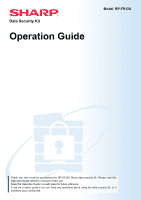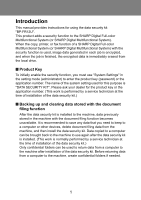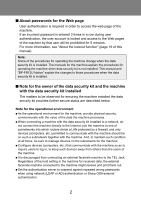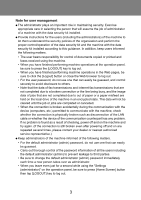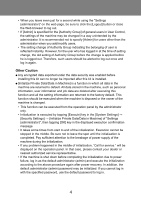Sharp BP-70C31 Operation Guide
Sharp BP-70C31 Manual
 |
View all Sharp BP-70C31 manuals
Add to My Manuals
Save this manual to your list of manuals |
Sharp BP-70C31 manual content summary:
- Sharp BP-70C31 | Operation Guide - Page 1
for purchasing the BP-FR12U Sharp data security kit. Please read this Operation Guide carefully to ensure correct use. Keep this Operation Guide in a safe place for future reference. It can be a useful guide if you are have any questions about using the data security kit, or if problems occur during - Sharp BP-70C31 | Operation Guide - Page 2
SHARP is not responsible for any loss or damages, direct or indirect, arising from or related to the use of this operation manual. © Copyright SHARP Corporation 2022. All rights reserved. Reproduction, adaptation or translation without prior written permission is prohibited, except as allowed under - Sharp BP-70C31 | Operation Guide - Page 3
Introduction This manual provides instructions for using the data security kit "BP-FR12U". This product adds a again after the data security kit is installed. (This work is normally performed by a service technician at the time of installation of the data security kit.) Only confidential folders can - Sharp BP-70C31 | Operation Guide - Page 4
for the machine explain the procedures for operating the machine when data security kit is not installed. This manual and "BP-FR12U Notice" explain the changes to those procedures when the data security kit is installed. Q Note for the owner of the data security kit and - Sharp BP-70C31 | Operation Guide - Page 5
kit installed. O Provide instructions for the users (including problem is found as a result of checking, power off and on the machine and try again. (If the connection is still broken even after powering off and on are repeated several times, please contact your dealer or nearest authorized service - Sharp BP-70C31 | Operation Guide - Page 6
is completed. Pay sufficient attention to the breakage of power supply of the machine during the initialization. • If any problem happened in the middle of initialization, "Call for service." will be displayed on the operation panel. In that case, please contact your dealer or nearest authorized - Sharp BP-70C31 | Operation Guide - Page 7
is displayed on the operation panel. If "Setting a high level of security" (page 24 of this manual) is enabled, a report will be printed by temporarily turning the power off after the system has been be operated. In that case, please contact your dealer or nearest authorized service representative. 5 - Sharp BP-70C31 | Operation Guide - Page 8
Contents Introduction 1 1. When the data security kit is installed 7 O Security settings of the data security kit 8 O Document control function 8 O Document Filing 8 O Authority group registration screen 9 O Protecting passwords 10 O Restrictions on tandem copying and tandem printing 13 O - Sharp BP-70C31 | Operation Guide - Page 9
to view information on the data security kit. The following information on this product is displayed. "BP-FR12U Data Security Kit" When the data security kit is installed, data remaining in the machine All Memory" (page 19 of this manual), to complete data clearing before turning off the power. 7 - Sharp BP-70C31 | Operation Guide - Page 10
kit is installed, settings to enhance security of the machine can be added. For more information, see "Security settings" (page 17 of this manual). Document control function The document control function is used to embed a document control pattern on the paper when print jobs, copies, and received - Sharp BP-70C31 | Operation Guide - Page 11
allowed in confidential mode. O Allow document filing in authority group registration (this setting) O Disabling of Document Filing in the security settings (page 22 of this manual) 9 - Sharp BP-70C31 | Operation Guide - Page 12
information, see "About the lockout function" (page 16 of this manual) Q Confidential folders and confidential files of the document filing function If file, use "Release Operation Lock Status (File/Folder)" (page 23 of this manual). O All files with the same user name and password can be printed at - Sharp BP-70C31 | Operation Guide - Page 13
deletion of the print job. To unlock the print job, use "Release Operation Lock Status (File/Folder)" (page 23 of this manual). Q Administrator Authority Setting When the data security kit is installed, "Password Change" will not appear in "Settings (Administrator)" > "System Settings" > "Document - Sharp BP-70C31 | Operation Guide - Page 14
user who entered the incorrect password will be prohibited for 5 minutes. For more information, see "About the lockout function" (page 16 of this manual) The number of incorrect entries made during login is counted separately for each user. The "A Warning when Login Fails" setting is always enabled - Sharp BP-70C31 | Operation Guide - Page 15
When the data security kit is installed Restrictions on tandem copying and tandem printing Tandem copying and tandem printing operate as shown below based on the configuration of the master machine and slave machine (whether or not the data security kit is installed). Q Tandem copying Master - Sharp BP-70C31 | Operation Guide - Page 16
is selected in step 3 of "DIRECTLY PRINTING A FILE ON AN FTP SERVER" in "PRINTER" in the User's Manual (PC), a screen will appear prompting you to enter your user name and password for the FTP server. Tap the of "DIRECTLY PRINTING A FILE ON AN FTP SERVER" in "PRINTER" in the User's Manual (PC). 14 - Sharp BP-70C31 | Operation Guide - Page 17
When the data security kit is installed Transferring copied data When the data security kit is installed and the Web pages are used to copy data stored with the document filing function to a computer, the copied data can only be transferred back to the original machine from which it was copied. The - Sharp BP-70C31 | Operation Guide - Page 18
period will run for five more minutes the next time the power is turned back on. (This includes unforeseen occurrences such as power outages.) Manual cancellation If the same user has been locked out, the "Release Operation Lock Status" key is displayed in the "User Registration" screen for that - Sharp BP-70C31 | Operation Guide - Page 19
(administrator) For details on how to perform operation when using setting mode (administrator), refer to the description in "SETTING MODE" in the User's Manual (PC). For explanations of each of the settings, see the following pages. If an incorrect administrator password is entered 3 times in a row - Sharp BP-70C31 | Operation Guide - Page 20
"Security Settings". Setting Page Explanation Data Clearance Settings 19 Q Clear All Memory* 19 Q Clear All Data in Jobs Completed 20 Use this to manually clear stored List* data from each area of the Q Clear Document Filing Data* 20 machine's local drive. Q Clear Address Book and 21 - Sharp BP-70C31 | Operation Guide - Page 21
that the following types of data are not cleared with this setting. Use "Clear Address Book and Registered Data" (page 21 of this manual) to clear the following types of data. O User Information O Contacts/Group/Program (address only)/Relay Broadcast Memory Box*/Forward Information O Polling Memory - Sharp BP-70C31 | Operation Guide - Page 22
will appear. 2 Tap the [OK] key. Data clearing is executed. (Operation during clearing is the same as "Clear All Memory" (page 19 of this manual).) Q Clear Document Filing Data This function is used to clear data stored using the document filing function. Data whose property is set to "Protect" or - Sharp BP-70C31 | Operation Guide - Page 23
be cleared or initialized using "Clear All Memory" (page 19 of this manual) or "Settings (Administrator)" > "System Control" > "Reset Settings" during clearing is the same as "Clear All Memory" (page 19 of this manual).) In the event that the data security kit or a machine with the data security - Sharp BP-70C31 | Operation Guide - Page 24
to a disabled filing mode using "Property Change". * For details on changing file properties, refer to "Changing the property" in "DOCUMENT FILING" > "FILE" in the User's Manual (PC). 22 - Sharp BP-70C31 | Operation Guide - Page 25
even formats for storing files that have been disabled with this program will appear in the Job Handling screen of the printer driver (User's Manual (PC) "SAVING AND USING PRINT FILES (DOCUMENT FILING)" in "PRINTER"). However, if a disabled file format is selected when printing a file, the file will - Sharp BP-70C31 | Operation Guide - Page 26
Security settings Setting a high level of security When this setting is enabled, the security-related settings of the device are all changed to a high level of security, and user authentication will become necessary for all functions. In addition, it will no longer be possible to change some - Sharp BP-70C31 | Operation Guide - Page 27
3 Document Control Setting Document control The document control function is used to embed a document control pattern on the paper when a copy, print job, received fax, or list print is printed. If a person attempts to scan a document with an embedded document control pattern on a SHARP machine that - Sharp BP-70C31 | Operation Guide - Page 28
Document Control Setting Modes to which the document control function can be added The document control function can be used to print with an embedded document control pattern in the following modes: O Copy O Printer O Document Filing Print O Internet Fax Receive O Direct SMTP Receive O Fax Receive - Sharp BP-70C31 | Operation Guide - Page 29
Document Control Setting Enabling the document control function To enable the document control function, follow these steps. Tap "Settings (Administrator)" > "Security Settings" > "Condition Settings" > "Document Control Setting", and then make the settings in the document control pattern setting - Sharp BP-70C31 | Operation Guide - Page 30
Document Control Setting Q Settings related to Copy/Printer/Document Filing Print modes Settings related to copy, print, and document filing print modes can be configured in the "Copy", "Printer", and "Prints (Document Filing)" fields of the document control setting screen. Document Control Print - Sharp BP-70C31 | Operation Guide - Page 31
Document Control Setting Q Settings related to Internet Fax Receive/Fax Receive/List Print modes Settings related to Internet fax reception, fax reception, and list print modes can be configured in the "Internet Fax Receive", "Fax Receive", and "List Print" fields of the document control setting - Sharp BP-70C31 | Operation Guide - Page 32
Document Control Setting Using the document control function When the document control function is used, a document control pattern is printed on the paper on which copies, print jobs, received faxes, and list prints are printed. Q Pages on which a document control pattern is printed (all modes) O - Sharp BP-70C31 | Operation Guide - Page 33
Document Control Setting Q Using document control in copy mode Tap the [Others>>] key in copy mode. 1 Tap the [Document Control] key. The display of the [Document Control] key and the steps that follow vary depending on the settings configured for the document control setting. Settings for the - Sharp BP-70C31 | Operation Guide - Page 34
Document Control Setting Q Using the document control function in printer mode O When [Always Print] is enabled in [Document Control Print Select] in the setting mode, a document control pattern is always printed. O If [Allow User to Select] is enabled, follow the procedure below to print a document - Sharp BP-70C31 | Operation Guide - Page 35
Control Setting", follow the steps below to print a document control pattern. (For information on using files stored by document filing, see the User's Manual (PC).) Document Control Print Select When [Allow User to Select] is selected, the [Document Control] key can be tapped to select whether or - Sharp BP-70C31 | Operation Guide - Page 36
Document Control Setting Q Using the document control function in Internet Fax Receive/Fax Receive/List Print modes No special operation is required. When printing takes place, a document control pattern is embedded according to the document control function settings. Q Body text commands for E- - Sharp BP-70C31 | Operation Guide - Page 37
bp70C65_dk1_01a_en
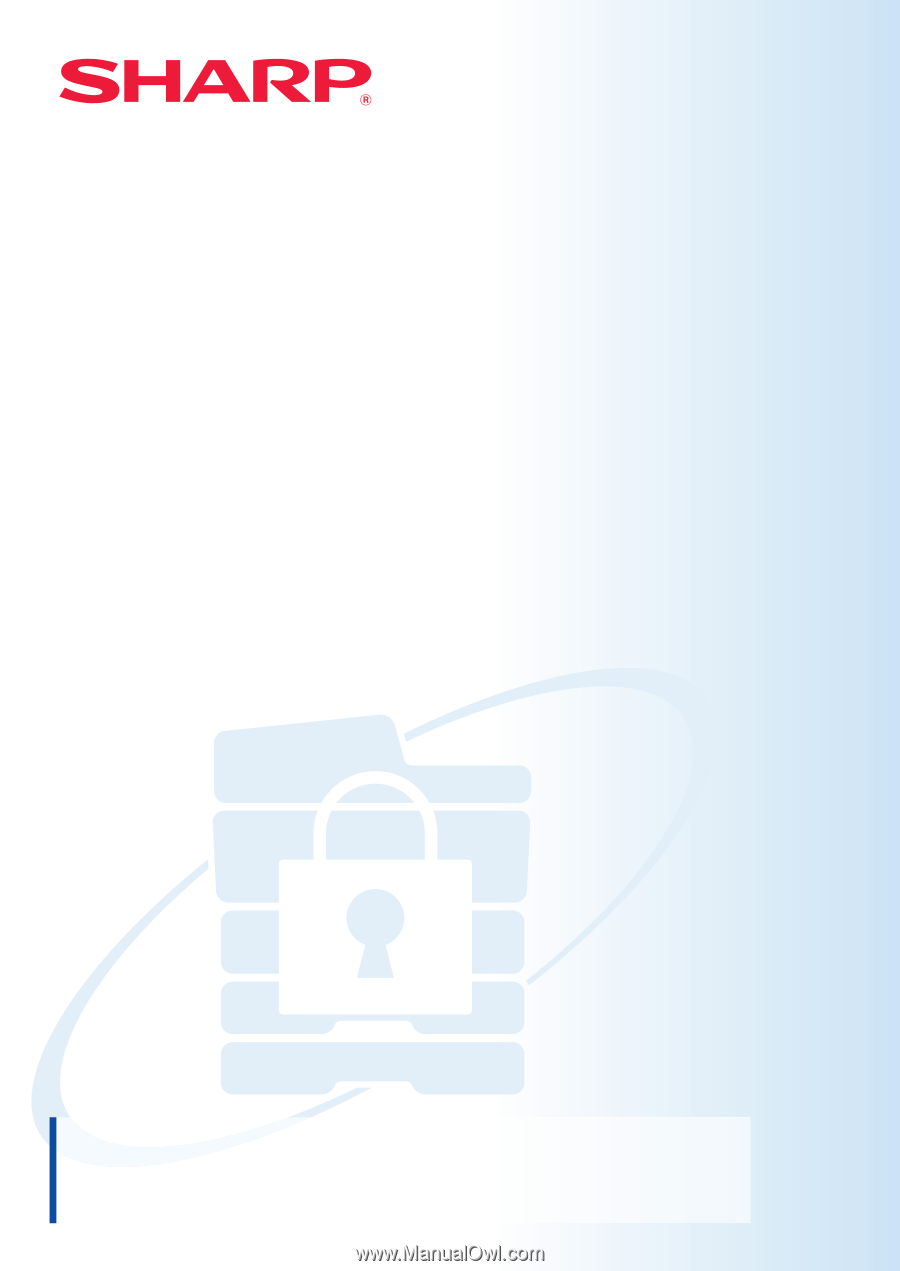
Data Security Kit
Operation Guide
Model: BP-FR12U
Thank you very much for purchasing the BP-FR12U Sharp data security kit. Please read this
Operation Guide carefully to ensure correct use.
Keep this Operation Guide in a safe place for future reference.
It can be a useful guide if you are have any questions about using the data security kit, or if
problems occur during use.