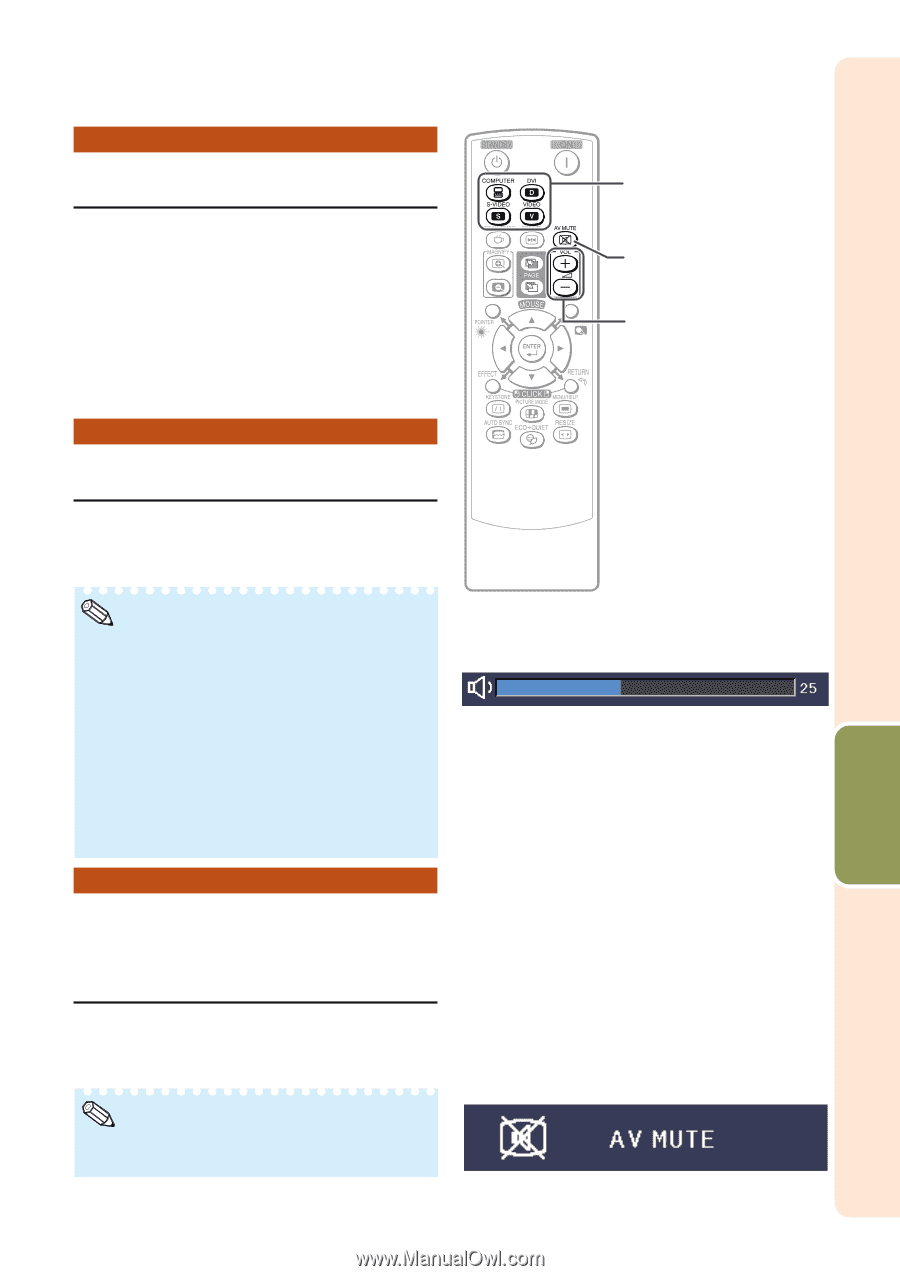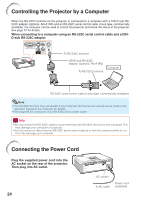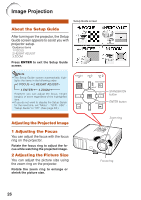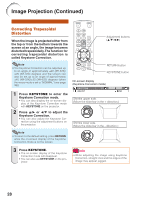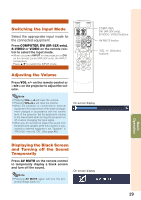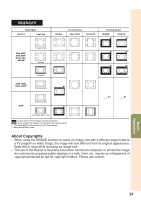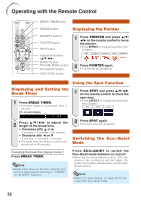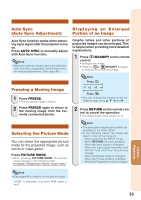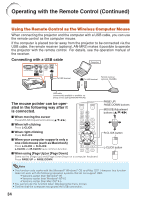Sharp XR-32SL XR-32S XR-32X Operation Manual - Page 33
Switching the Input Mode, Adjusting the Volume, Displaying the Black Screen and Turning off
 |
UPC - 074000365582
View all Sharp XR-32SL manuals
Add to My Manuals
Save this manual to your list of manuals |
Page 33 highlights
Switching the Input Mode Select the appropriate input mode for the connected equipment. Press COMPUTER, DVI (XR-32X only), S-VIDEO or VIDEO on the remote control to select the input mode. • When you press INPUT on the projector or DVI on the remote control (XR-32X only), the INPUT list appears. Press P/R to switch the INPUT mode. COMPUTER, DVI (XR-32X only), S-VIDEO, VIDEO buttons AV MUTE button VOL +/- (Volume) buttons Adjusting the Volume Press VOL +/- on the remote control or -O/Q+ on the projector to adjust the volume. Note • Pressing VOL-/-O will lower the volume. • Pressing VOL+/Q+ will raise the volume. • When the projector is connected to external equipment, the volume level of the external equipment changes in accordance with the volume level of the projector. Set the projector's volume to the lowest level when turning the projector on/ off or when changing the input signal. • When you do not want to output the sound from the projector's speaker while the projector is connected to external equipment, set "Speaker" in "PRJ-ADJ" menu to "Off". (See page 45.) On-screen display Basic Operation Displaying the Black Screen and Turning off the Sound Temporarily Press AV MUTE on the remote control to temporarily display a black screen and turn off the sound. Note • Pressing AV MUTE again will turn the pro- jected image back on. On-screen display 29