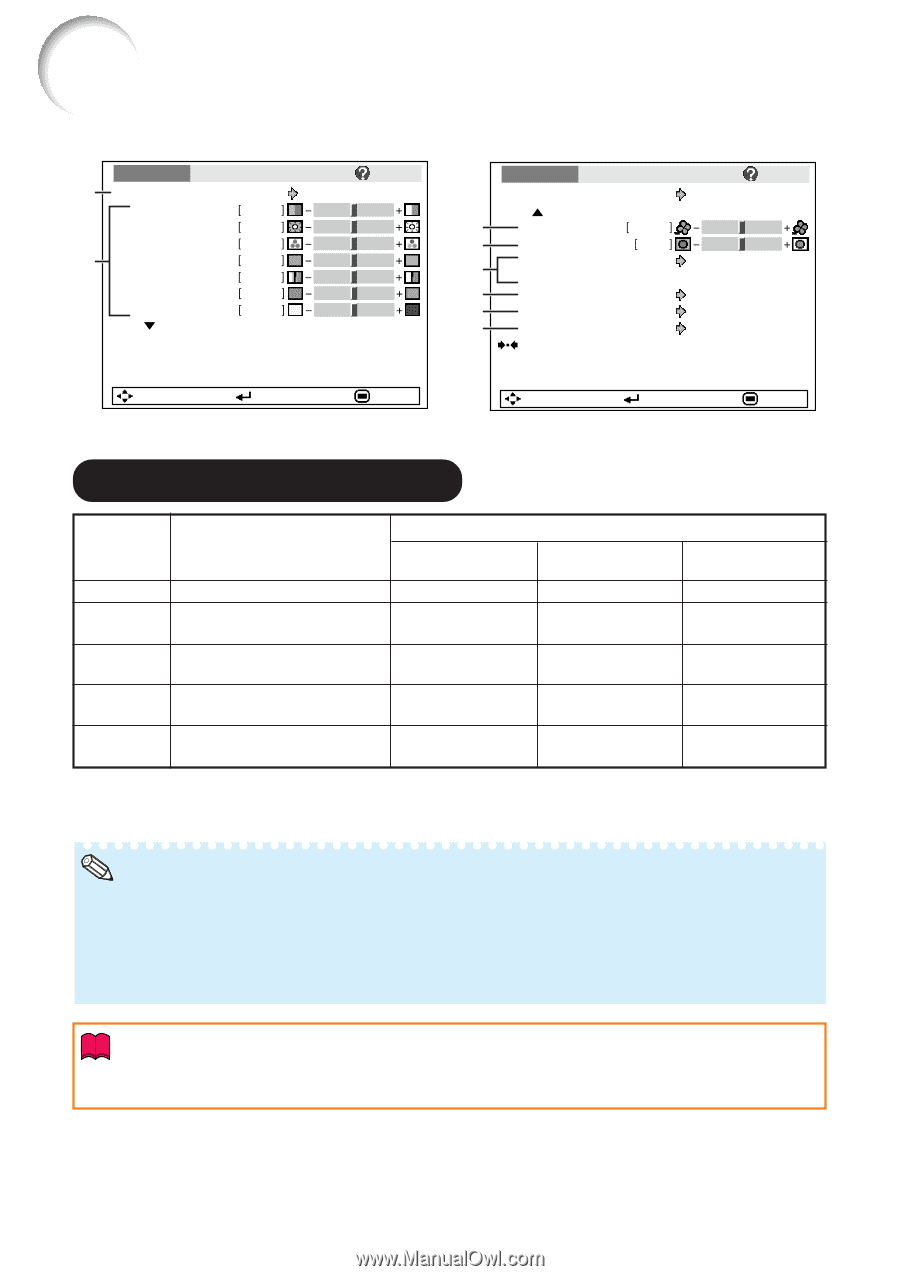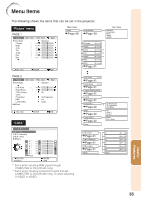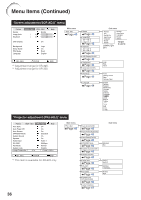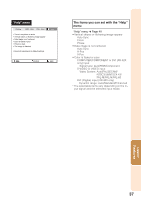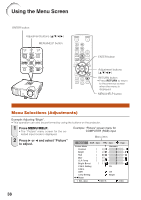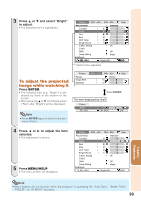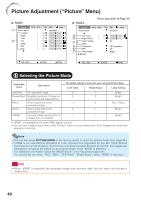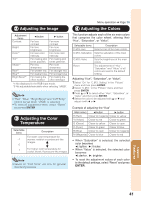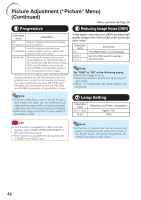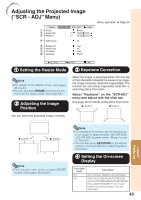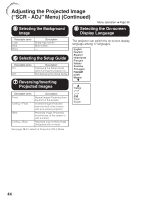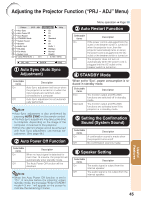Sharp XR-32SL XR-32S XR-32X Operation Manual - Page 44
Picture Adjustment (“Picture” Menu), Selecting the Picture Mode
 |
UPC - 074000365582
View all Sharp XR-32SL manuals
Add to My Manuals
Save this manual to your list of manuals |
Page 44 highlights
Picture Adjustment ("Picture" Menu) Q PAGE1 Picture SCR - ADJ PRJ - ADJ Help 1 Picture Mode Standard Contrast 0 Bright 0 Color 0 2 Tint 0 Sharp 0 Red 0 Blue 0 Q PAGE2 Menu operation n Page 38 Picture SCR - ADJ Picture Mode PRJ - ADJ Help Standard 3 CLR Temp 2 Bright Boost C.M.S. Setting 4 C.M.S. 5 Progressive 6 DNR 7 Lamp Setting Reset 0 1 On 3D Progressive Off Bright SEL./ADJ. ENTER END SEL./ADJ. ENTER END 1 Selecting the Picture Mode Selectable items Description The default settings of each item when selecting Picture Mode CLR Temp Bright Boost Lamp Setting Standard For standard image 0 Presentation Brightens portions of image for 0 more enhanced presentations. Movie Gives natural tint to the -1 projected image. Game Gives sharpness to the 0 projected image. *sRGB For high fidelity reproduction of - images from a computer. 1 Bright 2 Bright 0 Eco + Quiet 1 Bright - Bright • "sRGB" is displayed only when RGB signal is input. • You can set or adjust each item in the "Picture" menu to your preference. Any changes you make are retained in memory. Note • You can also press PICTURE MODE on the remote control to select the picture mode. (See page 33.) • *sRGB is an international standard of color reproduction regulated by the IEC (International Electrotechnical Commission). As the fixed color area has been decided by the IEC, the images are displayed in a natural tint based on an original image, when "sRGB" is selected. For additional information about the sRGB function, visit "http://www.srgb.com/". You cannot set the items, "Red", "Blue", "CLR Temp", "Bright Boost", when "sRGB" is selected. Info • When "sRGB" is selected, the projected image may become dark, but this does not indicate a malfunction. 40