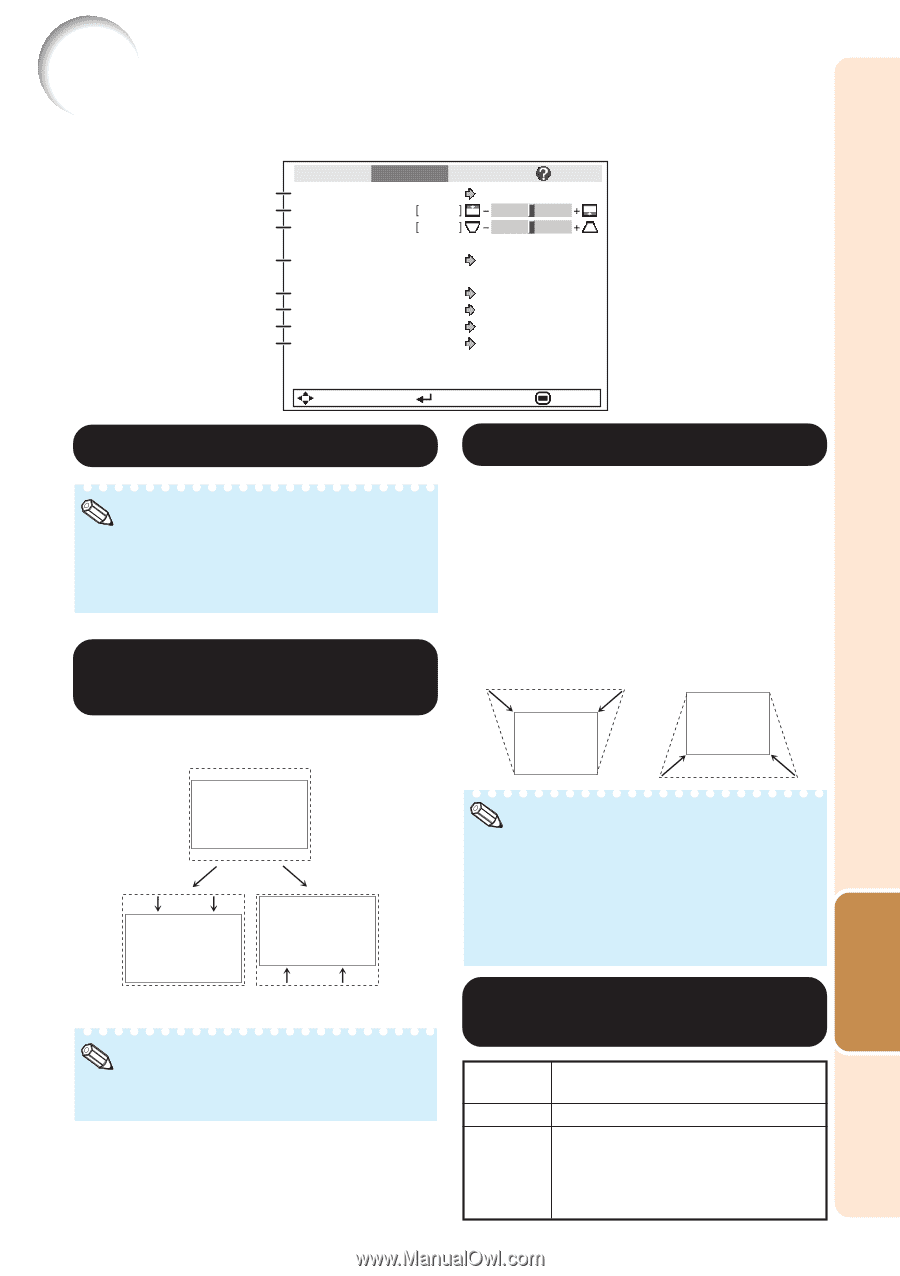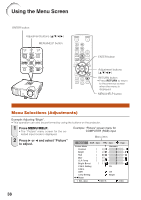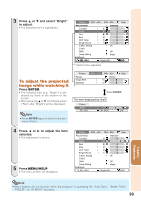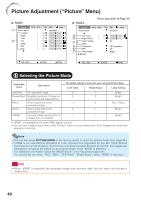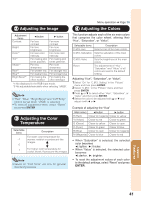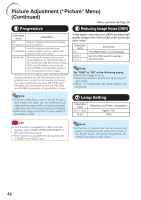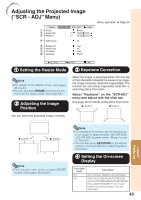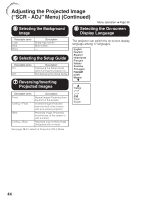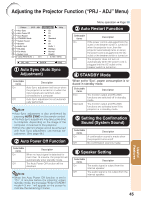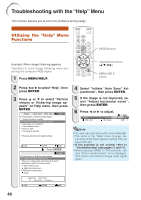Sharp XR-32SL XR-32S XR-32X Operation Manual - Page 47
Adjusting the Projected Image (“SCR - ADJ” Menu), Setting the Resize Mode
 |
UPC - 074000365582
View all Sharp XR-32SL manuals
Add to My Manuals
Save this manual to your list of manuals |
Page 47 highlights
Adjusting the Projected Image ("SCR - ADJ" Menu) Picture 1 Resize 2 Image Shift 3 Keystone SCR - ADJ PRJ - ADJ Border 0 0 4 OSD Display On 5 Background 6 Setup Guide 7 PRJ Mode 8 Language Logo On Front English Help Menu operation n Page 38 SEL./ADJ. ENTER END 1 Setting the Resize Mode 3 Keystone Correction Note • For details of the Resize mode, see pages 30 and 31. • You can also press RESIZE on the remote con- trol to set the resize mode. (See page 30.) 2 Adjusting the Image Position When the image is projected either from the top or from the bottom towards the screen at an angle, the image becomes distorted trapezoidally. The function for correcting trapezoidal distortion is called Keystone Correction. Select "Keystone" on the "SCR-ADJ" menu and adjust with the slide bar. See page 28 for details of Keystone Correction. Q button O button You can move the projected image vertically. Useful Features O button Q button Note • This function only works in some RESIZE modes. (See pages 30 and 31.) Note • The Keystone Correction can be adjusted up to an angle of approximately ±40 (XR-32X)/ ±20 (XR-32S) degrees (when "Resize" is set to "Normal"). • You can also press KEYSTONE on the remote control or on the projector to adjust Keystone Correction. 4 Setting the On-screen Display Selectable items On Off Description All on-screen displays are displayed. INPUT/VOLUME/AV MUTE/FREEZE/ AUTO SYNC/RESIZE/PICTURE MODE/ ECO+QUIET/MAGNIFY/ "An invalid button has been pressed." are not displayed. 43