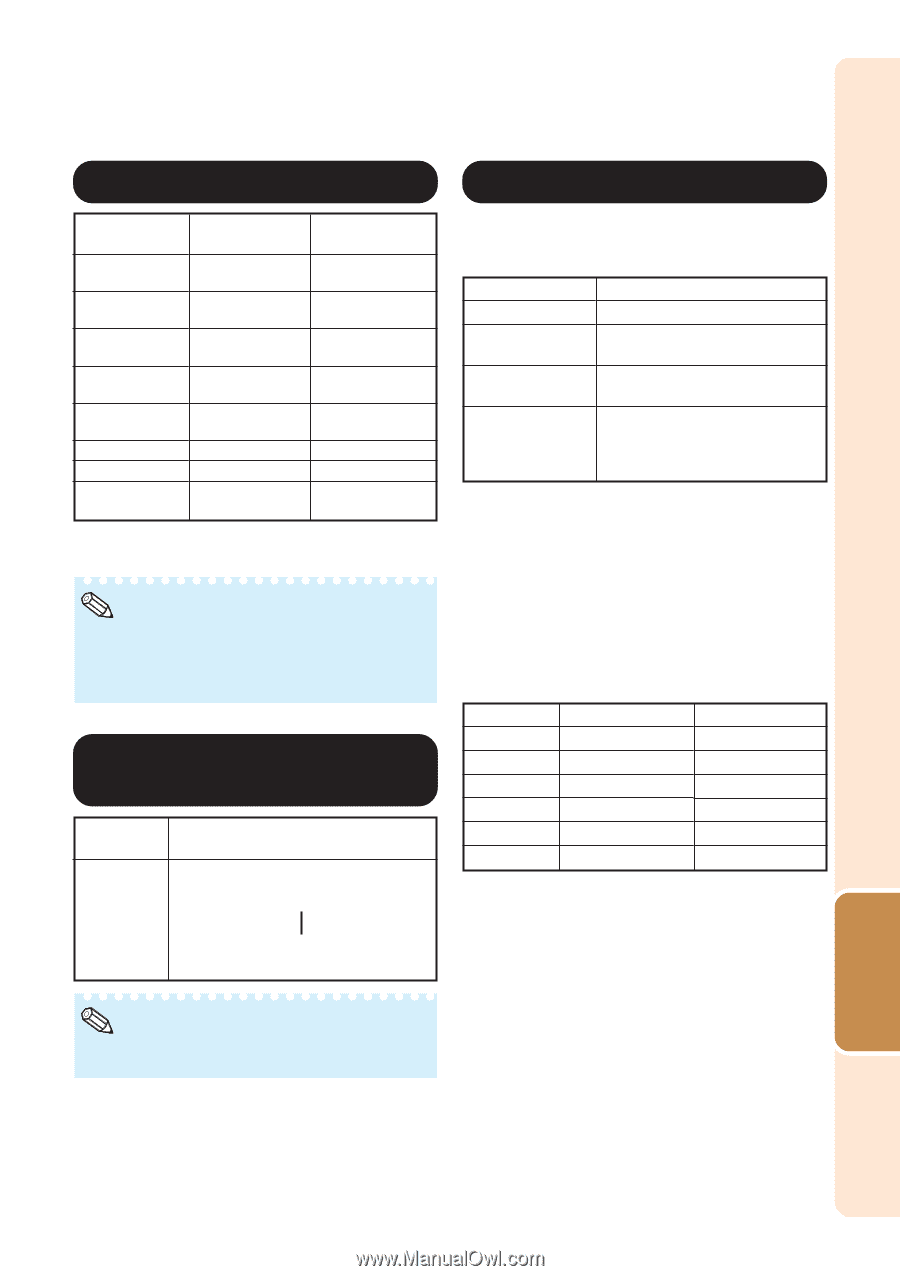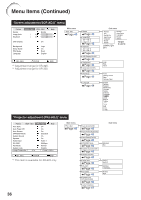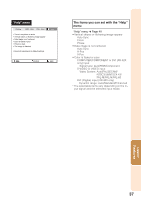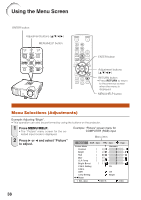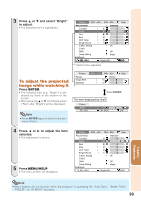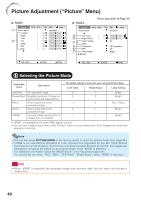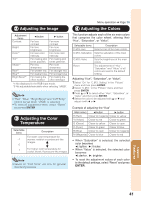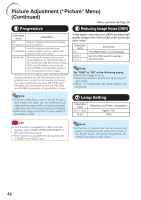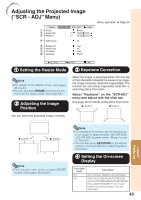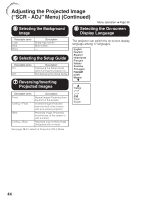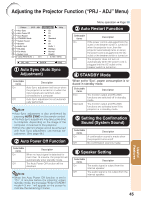Sharp XR-32SL XR-32S XR-32X Operation Manual - Page 45
Adjusting the Image, Adjusting the Color Temperature, Adjusting the Colors
 |
UPC - 074000365582
View all Sharp XR-32SL manuals
Add to My Manuals
Save this manual to your list of manuals |
Page 45 highlights
2 Adjusting the Image Adjustment items Contrast Bright Color*1 Tint*1 Sharp*1 Red*2 Blue*2 Bright Boost*2 O button Q button For less For more contrast. contrast. For less For more brightness. brightness. For less color For more color intensity. intensity. For making skin For making skin tones purplish. tones greenish. For less For more sharpness. sharpness. For weaker red. For stronger red. For weaker blue. For stronger blue. For making the For making the effect weaker. effect stronger. *1 Not displayed in the RGB input mode. *2 Not adjustable/selectable when selecting "sRGB". Note • "Red", "Blue", "Bright Boost" and "CLR Temp" cannot be set when "sRGB" is selected. • To reset all adjustment items, select "Reset" and press ENTER. 3 Adjusting the Color Temperature Selectable items -1 0 1 Description For lower color temperature for warmer, images. reddish inPcandescent-like R For higher color temperature for cooler, bluish, fluorescent-like images. Note • Values on "CLR Temp" are only for general standard purposes. Menu operation n Page 38 4 Adjusting the Colors This function adjusts each of the six main colors that comprise the color wheel, altering their "Hue", "Saturation", or "Value". Selectable items C.M.S.-Hue C.M.S.-Saturation C.M.S.-Value Reset Description Sets the hue of the main colors. Sets the saturation of the main colors Sets the brightness of the main colors. The adjustments of "Hue", "Saturation" and "Value" of all colors are reset to the default setting. Adjusting "Hue", "Saturation", or "Value". 1 Select "On" for "C.M.S. Setting" in the "Picture" menu and then press ENTER. 2 Select "C.M.S." in the "Picture" menu and then press ENTER. 3 Press P or R to select either "Hue", "Saturation", or "Value" and then press ENTER. 4 Select the color to be adjusted with P or R and adjust it with O or Q. Example of adjusting the "Hue" Main colors O button Q button R (Red) Closer to magenta Closer to yellow Y (Yellow) Closer to red Closer to green G (Green) Closer to yellow Closer to cyan C (Cyan) Closer to green Closer to blue B (Blue) Closer to cyan Closer to magenta M (Magenta) Closer to blue Closer to red • When "Saturation" is selected, the selected color becomes O: lighter. Q: thicker. • When "Value" is selected, the selected color becomes O: darker. Q: brighter. • To reset the adjustment values of each color to the default settings, select "Reset" and press ENTER. Useful Features 41