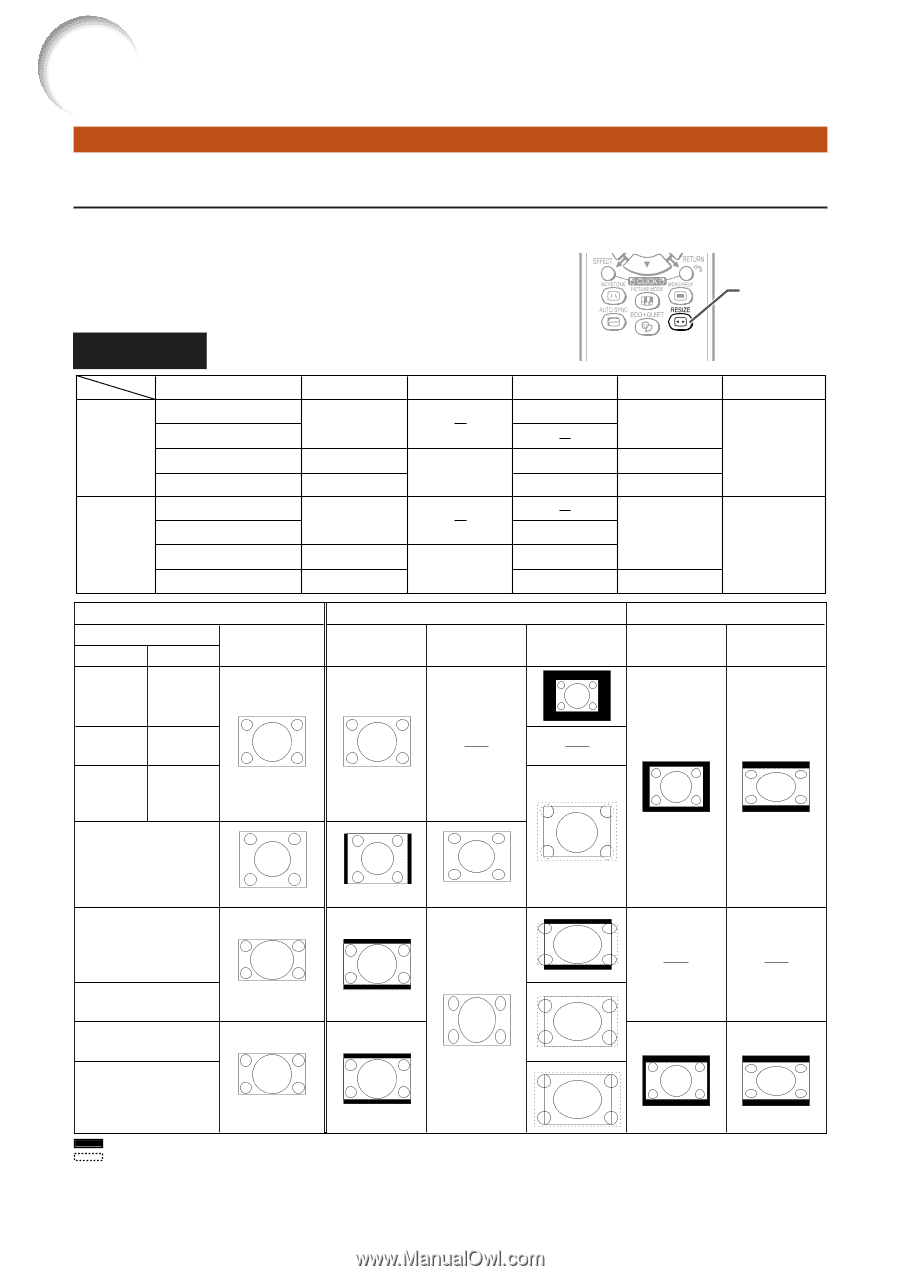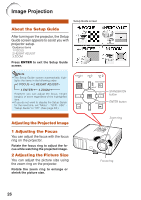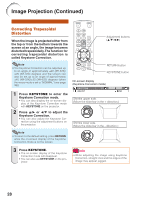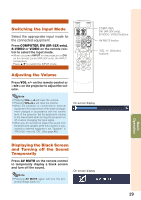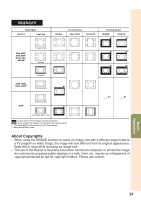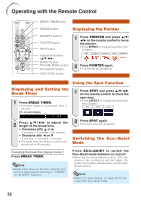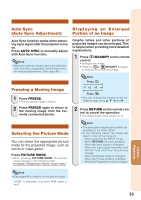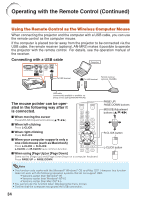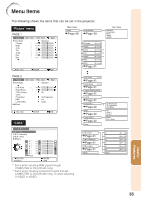Sharp XR-32SL XR-32S XR-32X Operation Manual - Page 34
Resize Mode - model
 |
UPC - 074000365582
View all Sharp XR-32SL manuals
Add to My Manuals
Save this manual to your list of manuals |
Page 34 highlights
Image Projection (Continued) Resize Mode This function allows you to modify or customize the resize mode to enhance the input image. Depending on the input signal, you can choose a desired image. Press RESIZE. • See page 43 for setting on menu screen. RESIZE button COMPUTER XR-32X XR-32S Main resolution SVGA (800 x 600) XGA (1024 x 768) SXGA (1280 x 1024) 1280 x 800 SVGA (800 x 600) XGA (1024 x 768) SXGA (1280 x 1024) 1280 x 800 NORMAL 1024 x 768 968 x 768 1024 x 640 800 x 600 750 x 600 800 x 500 Input signal Computer XR-32X XR-32S Image type Resolution Resolution lower than lower than XGA SVGA NORMAL XGA SVGA Resolution higher than XGA Resolution higher than SVGA 4:3 aspect ratio FULL DOT BY DOT 800 x 600 1024 x 768 1280 x 1024 1280 x 800 800 x 600 1024 x 768 1280 x 1024 1280 x 800 For 4:3 screen FULL DOT BY DOT *2 *2 BORDER 768 x 576 720 x 576 922 x 576 STRETCH 1024 x 576 600 x 450 800 x 450 720 x 450 For 16:9 screen BORDER STRETCH *1, *3 *1 SXGA (1280 × 1024) 5:4 aspect ratio 1280 × 720 *1 1360 × 768 1366 × 768 16:9 aspect ratio 1280 × 768 *1 *2 *2 *1 *1 1280 × 800 16:10 aspect ratio : Cutout area on which images cannot be projected : Area where the signals are off screen *1 The Image Shift function can be used for these images. *2 Same as NORMAL mode. *3 For XR-32S model, "Border" cannot be selected with certain resolution selections in which the horizontal part of aspect ratio becomes smaller than 4:3 (such as 1280 × 1024, among others). 30