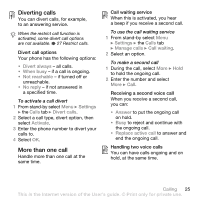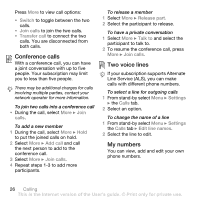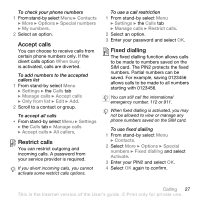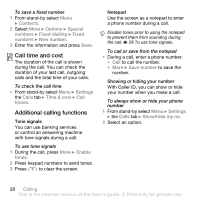Sony Ericsson W580 User Guide - Page 25
Voice control, Messaging, Settings, Voicemail, number, General, Voice dialling, Activate, New voice - screen
 |
View all Sony Ericsson W580 manuals
Add to My Manuals
Save this manual to your list of manuals |
Page 25 highlights
To call your voice mail service • From stand-by press and hold down . To edit your voice mail number 1 From stand-by select Menu } Messaging } Settings } Voicemail number. 2 Enter the number and select OK. Voice control By creating voice commands, you can: • Voice dial - call someone by saying their name. • Magic word - activate voice control by using an uncommon word or sentence you choose. • Voice answer - answer and reject calls using the Voice Answer feature and a portable or vehicle hands-free. To activate voice dialling and record commands 1 From stand-by select Menu } Settings } the General tab } Voice control } Voice dialling } Activate } Yes } New voice and select a contact. 2 If the contact has more than one number, use and to view the numbers. Select the number to add the voice command to. Record a voice command such as "John mobile". 3 Follow the instructions on the screen. Wait for the tone and say the command to record. The voice command is played back to you. 4 If the recording sounds OK, select Yes. If not, select No and follow the instructions on the screen. Caller name You can hear the recorded contact name play when receiving a call from the contact. To use the caller name 1 From stand-by select Menu } Settings } the General tab } Voice control } Play caller name. 2 Select an option. To voice dial from the phone 1 From stand-by press and hold down or . 2 Wait for the tone and say a recorded name, for example "John mobile". The name is played back to you and the call is connected. To voice dial with a hands-free • From stand-by press and hold down the hands-free key. Calling 23 This is the Internet version of the User's guide. © Print only for private use.