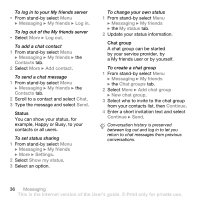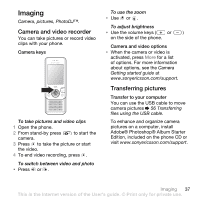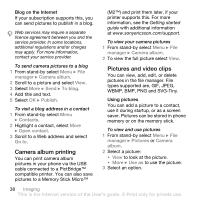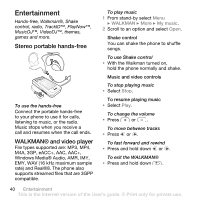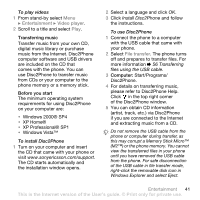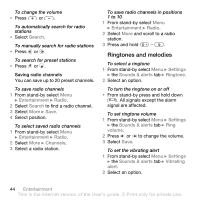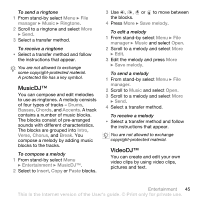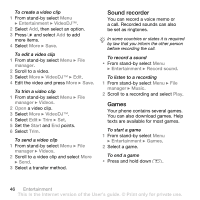Sony Ericsson W580 User Guide - Page 43
To play videos, To install Disc2Phone, XP Professional® SP1 - driver
 |
View all Sony Ericsson W580 manuals
Add to My Manuals
Save this manual to your list of manuals |
Page 43 highlights
To play videos 1 From stand-by select Menu } Entertainment } Video player. 2 Scroll to a title and select Play. Transferring music Transfer music from your own CD, digital music library or purchase music from the Internet. Disc2Phone computer software and USB drivers are included on the CD that comes with the phone. You can use Disc2Phone to transfer music from CDs or your computer to the phone memory or a memory stick. Before you start The minimum operating system requirements for using Disc2Phone on your computer are: • Windows 2000® SP4 • XP Home® • XP Professional® SP1 • Windows Vista™ To install Disc2Phone 1 Turn on your computer and insert the CD that came with your phone or visit www.sonyericsson.com/support. The CD starts automatically and the installation window opens. 2 Select a language and click OK. 3 Click Install Disc2Phone and follow the instructions. To use Disc2Phone 1 Connect the phone to a computer with the USB cable that came with your phone. 2 Select File transfer. The phone turns off and prepares to transfer files. For more information % 56 Transferring files using the USB cable. 3 Computer: Start/Programs/ Disc2Phone. 4 For details on transferring music, please refer to Disc2Phone Help. Click in the top right corner of the Disc2Phone window. 5 You can obtain CD information (artist, track, etc.) via Disc2Phone if you are connected to the Internet and extracting music from a CD. Do not remove the USB cable from the phone or computer during transfer, as this may corrupt a Memory Stick Micro™ (M2™) or the phone memory. You cannot view the transferred files in your phone until you have removed the USB cable from the phone. For safe disconnection of the USB cable in file transfer mode, right-click the removable disk icon in Windows Explorer and select Eject. Entertainment 41 This is the Internet version of the User's guide. © Print only for private use.