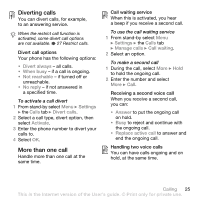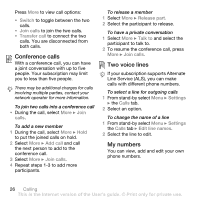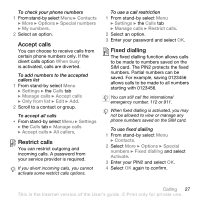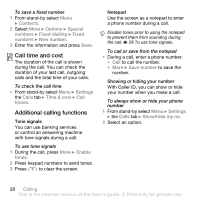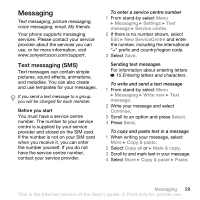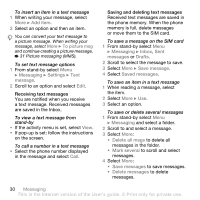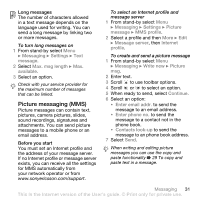Sony Ericsson W580 User Guide - Page 28
Conference calls, Two voice lines, My numbers, Switch, Join calls, Transfer call, calls, Add call
 |
View all Sony Ericsson W580 manuals
Add to My Manuals
Save this manual to your list of manuals |
Page 28 highlights
Press More to view call options: • Switch to toggle between the two calls. • Join calls to join the two calls. • Transfer call to connect the two calls. You are disconnected from both calls. Conference calls With a conference call, you can have a joint conversation with up to five people. Your subscription may limit you to less than five people. There may be additional charges for calls involving multiple parties, contact your network operator for more information. To join two calls into a conference call • During the call, select More } Join calls. To add a new member 1 During the call, select More } Hold to put the joined calls on hold. 2 Select More } Add call and call the next person to add to the conference call. 3 Select More } Join calls. 4 Repeat steps 1-3 to add more participants. To release a member 1 Select More } Release part. 2 Select the participant to release. To have a private conversation 1 Select More } Talk to and select the participant to talk to. 2 To resume the conference call, press More } Join calls. Two voice lines If your subscription supports Alternate Line Service (ALS), you can make calls with different phone numbers. To select a line for outgoing calls 1 From stand-by select Menu } Settings } the Calls tab. 2 Select an option. To change the name of a line 1 From stand-by select Menu } Settings the Calls tab } Edit line names. 2 Select the line to edit. My numbers You can view, add and edit your own phone numbers. 26 Calling This is the Internet version of the User's guide. © Print only for private use.