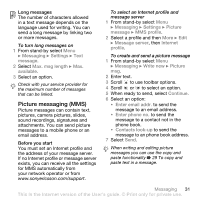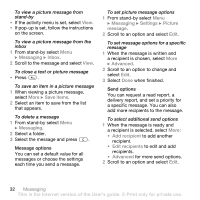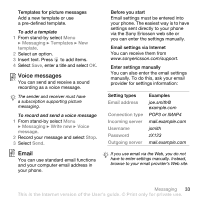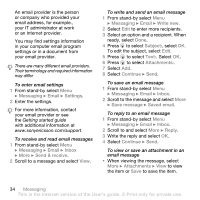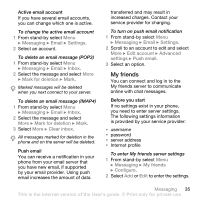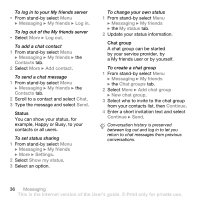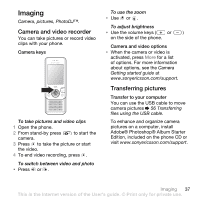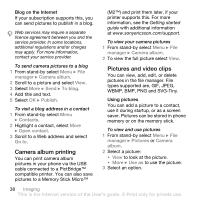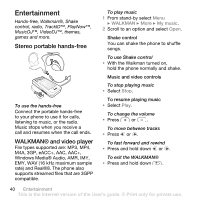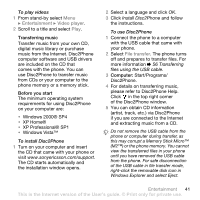Sony Ericsson W580 User Guide - Page 38
Messaging, My friends, Log in, Log out, Contacts, Add contact, Settings, Show my status, My status
 |
View all Sony Ericsson W580 manuals
Add to My Manuals
Save this manual to your list of manuals |
Page 38 highlights
To log in to your My friends server • From stand-by select Menu } Messaging } My friends } Log in. To log out of the My friends server • Select More } Log out. To add a chat contact 1 From stand-by select Menu } Messaging } My friends } the Contacts tab. 2 Select More } Add contact. To send a chat message 1 From stand-by select Menu } Messaging } My friends } the Contacts tab. 2 Scroll to a contact and select Chat. 3 Type the message and select Send. Status You can show your status, for example, Happy or Busy, to your contacts or all users. To set status sharing 1 From stand-by select Menu } Messaging } My friends } More } Settings. 2 Select Show my status. 3 Select an option. To change your own status 1 From stand-by select Menu } Messaging } My friends } the My status tab. 2 Update your status information. Chat group A chat group can be started by your service provider, by a My friends user or by yourself. To create a chat group 1 From stand-by select Menu } Messaging } My friends } the Chat groups tab. 2 Select More } Add chat group } New chat group. 3 Select who to invite to the chat group from your contacts list, then Continue. 4 Enter a short invitation text and select Continue } Send. Conversation history is preserved between log out and log in to let you return to chat messages from previous conversations. 36 Messaging This is the Internet version of the User's guide. © Print only for private use.