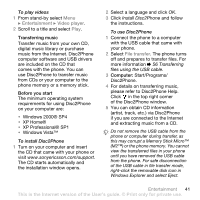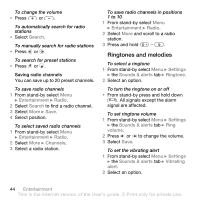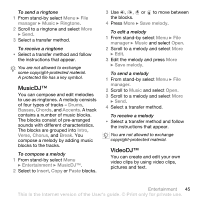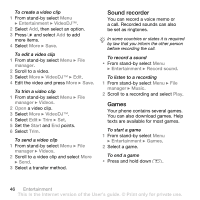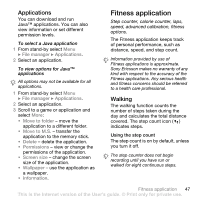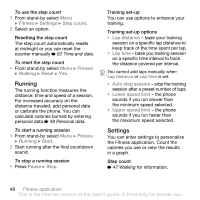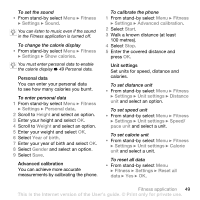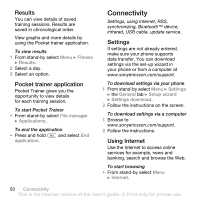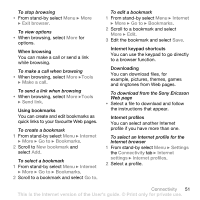Sony Ericsson W580 User Guide - Page 48
Sound recorder, Games, Entertainment, VideoDJ™, manager, Start, Record sound, Music
 |
View all Sony Ericsson W580 manuals
Add to My Manuals
Save this manual to your list of manuals |
Page 48 highlights
To create a video clip 1 From stand-by select Menu } Entertainment } VideoDJ™. 2 Select Add, then select an option. 3 Press and select Add to add more items. 4 Select More } Save. To edit a video clip 1 From stand-by select Menu } File manager. 2 Scroll to a video. 3 Select More } VideoDJ™ } Edit. 4 Edit the video and press More } Save. To trim a video clip 1 From stand-by select Menu } File manager } Videos. 2 Open a video clip. 3 Select More } VideoDJ™. 4 Select Edit } Trim } Set. 5 Set the Start and End points. 6 Select Trim. To send a video clip 1 From stand-by select Menu } File manager } Videos. 2 Scroll to a video clip and select More } Send. 3 Select a transfer method. Sound recorder You can record a voice memo or a call. Recorded sounds can also be set as ringtones. In some countries or states it is required by law that you inform the other person before recording the call. To record a sound • From stand-by select Menu } Entertainment } Record sound. To listen to a recording 1 From stand-by select Menu } File manager } Music. 2 Scroll to a recording and select Play. Games Your phone contains several games. You can also download games. Help texts are available for most games. To start a game 1 From stand-by select Menu } Entertainment } Games. 2 Select a game. To end a game • Press and hold down . 46 Entertainment This is the Internet version of the User's guide. © Print only for private use.