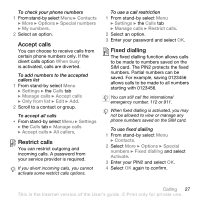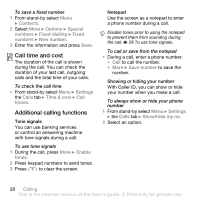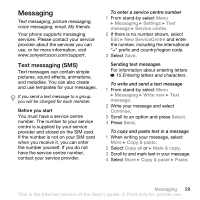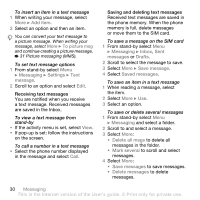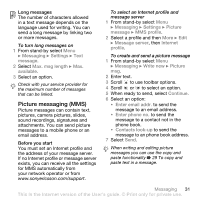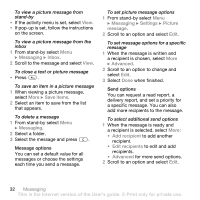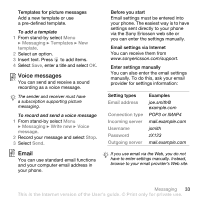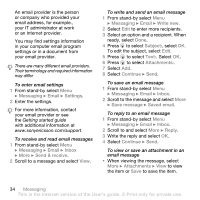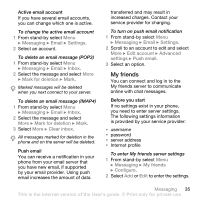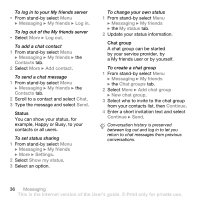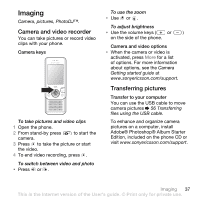Sony Ericsson W580 User Guide - Page 34
Messaging, Inbox, Save items, Settings, Picture, message, Advanced, Add recipient
 |
View all Sony Ericsson W580 manuals
Add to My Manuals
Save this manual to your list of manuals |
Page 34 highlights
To view a picture message from stand-by • If the activity menu is set, select View. • If pop-up is set, follow the instructions on the screen. To view a picture message from the inbox 1 From stand-by select Menu } Messaging } Inbox. 2 Scroll to the message and select View. To close a text or picture message • Press . To save an item in a picture message 1 When viewing a picture message, select More } Save items. 2 Select an item to save from the list that appears. To delete a message 1 From stand-by select Menu } Messaging. 2 Select a folder. 3 Select the message and press . Message options You can set a default value for all messages or choose the settings each time you send a message. To set picture message options 1 From stand-by select Menu } Messaging } Settings } Picture message. 2 Scroll to an option and select Edit. To set message options for a specific message 1 When the message is written and a recipient is chosen, select More } Advanced. 2 Scroll to an option to change and select Edit. 3 Select Done when finished. Send options You can request a read report, a delivery report, and set a priority for a specific message. You can also add more recipients to the message. To select additional send options 1 When the message is ready and a recipient is selected, select More: • Add recipient to add another recipient. • Edit recipients to edit and add recipients. • Advanced for more send options. 2 Scroll to an option and select Edit. 32 Messaging This is the Internet version of the User's guide. © Print only for private use.