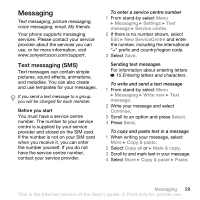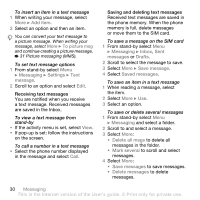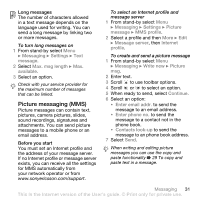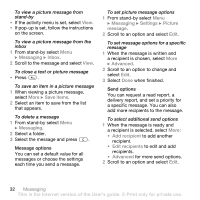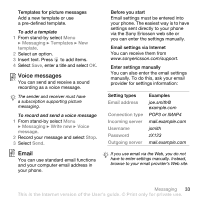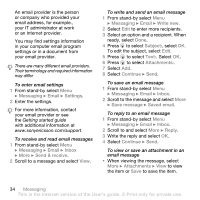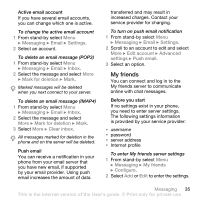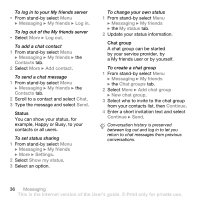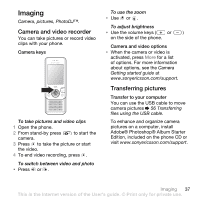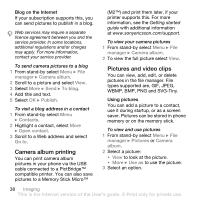Sony Ericsson W580 User Guide - Page 36
Messaging, Email, Settings, Inbox, Send & receive, Write new, Subject, Attachments, Continue
 |
View all Sony Ericsson W580 manuals
Add to My Manuals
Save this manual to your list of manuals |
Page 36 highlights
An email provider is the person or company who provided your email address, for example., your IT administrator at work or an Internet provider. You may find settings information in your computer email program settings or in a document from your email provider. There are many different email providers. Their terminology and required information may differ. To enter email settings 1 From stand-by select Menu } Messaging } Email } Settings. 2 Enter the settings. For more information, contact your email provider or see the Getting started guide with additional information at www.sonyericsson.com/support. To receive and read email messages 1 From stand-by select Menu } Messaging } Email } Inbox } More } Send & receive. 2 Scroll to a message and select View. To write and send an email message 1 From stand-by select Menu } Messaging } Email } Write new. 2 Select Edit to enter more recipients. 3 Select an option and a recipient. When ready, select Done. 4 Press to select Subject:, select OK. To edit the subject, select Edit. 5 Press to select Text:. Select OK. 6 Press to select Attachments:. 7 Select Add. 8 Select Continue } Send. To save an email message 1 From stand-by select Menu } Messaging } Email } Inbox. 2 Scroll to the message and select More } Save message } Saved email. To reply to an email message 1 From stand-by select Menu } Messaging } Email } Inbox. 2 Scroll to and select More } Reply. 3 Write the reply and select OK. 4 Select Continue } Send. To view or save an attachment in an email message • When viewing the message, select More } Attachments } View to view the item or Save to save the item. 34 Messaging This is the Internet version of the User's guide. © Print only for private use.