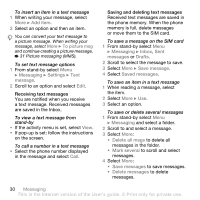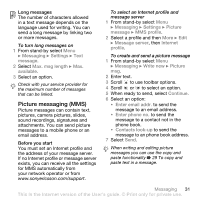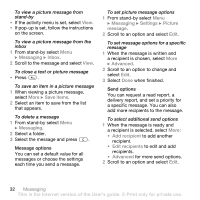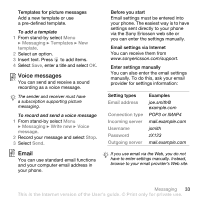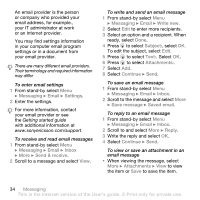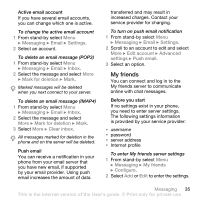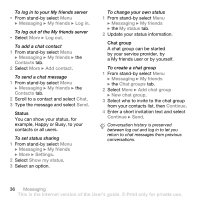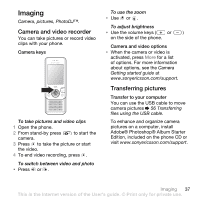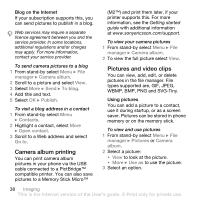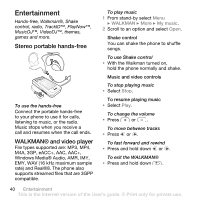Sony Ericsson W580 User Guide - Page 37
My friends, Messaging, Email, Settings, Inbox, Mark for deletion, Clear inbox, Edit account, Advanced
 |
View all Sony Ericsson W580 manuals
Add to My Manuals
Save this manual to your list of manuals |
Page 37 highlights
Active email account If you have several email accounts, you can change which one is active. To change the active email account 1 From stand-by select Menu } Messaging } Email } Settings. 2 Select an account. To delete an email message (POP3) 1 From stand-by select Menu } Messaging } Email } Inbox. 2 Select the message and select More } Mark for deletion } Mark. Marked messages will be deleted when you next connect to your server. To delete an email message (IMAP4) 1 From stand-by select Menu } Messaging } Email } Inbox. 2 Select the message and select More } Mark for deletion } Mark. 3 Select More } Clear inbox. All messages marked for deletion in the phone and on the server will be deleted. Push email You can receive a notification in your phone from your email server that you have new email, if supported by your email provider. Using push email increases the amount of data transferred and may result in increased charges. Contact your service provider for charging. To turn on push email notification 1 From stand-by select Menu } Messaging } Email } Settings. 2 Scroll to an account to edit and select More } Edit account } Advanced settings } Push email. 3 Select an option. My friends You can connect and log in to the My friends server to communicate online with chat messages. Before you start If no settings exist in your phone, you need to enter server settings. The following settings information is provided by your service provider: • username • password • server address • Internet profile To enter My friends server settings 1 From stand-by select Menu } Messaging } My friends } Configure. 2 Select Add or Edit to enter the settings. Messaging 35 This is the Internet version of the User's guide. © Print only for private use.