Sony Ericsson W600 User Guide - Page 22
Calling, Making and Receiving Calls
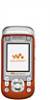 |
View all Sony Ericsson W600 manuals
Add to My Manuals
Save this manual to your list of manuals |
Page 22 highlights
To create a subfolder 1 } File Manager and open a folder. 2 } More } New Folder and enter a name for the folder. 3 } OK to save the folder. To select several files 1 } File Manager and select a file } More } Mark } Mark Several to select several files. 2 Scroll and select more files by pressing Mark. 3 } More } Unmark All to remove the selection. To select all files in a folder 1 } File Manager and select a file } More } Mark } Mark All to select all files. 2 } More } Unmark All to remove the selection. To move or copy files to a computer % 66 Transferring Files Using the USB Cable. File information Items that are downloaded, or received using one of the available transfer methods, may be copyright protected. If a file is protected, you may not be able to copy or send that file. You can select to view information for the file. Calling Calling Calls, contacts, voice control, call options. Making and Receiving Calls Before you can make or receive calls, you must turn on the phone and be within range of a network. % 9 Turning on the Phone and Making Calls. Networks When you turn on the phone, it automatically selects your home network if this is within range. If it is not within range, you may use another network, provided your service provider has an agreement that allows you to do so. This is called roaming. You can select the network you want to use, or you can add a network to your list of preferred networks. You can also change the order in which networks are selected during an automatic search. To view available network options } Settings and use or to scroll to the Connectivity tab } Mobile Networks. 21 This is the Internet version of the user's guide. © Print only for private use.















