Sony Ericsson W600 User Guide - Page 67
Transferring Files Using, the USB Cable, Contacts, Send Contact, Via Infrared, Settings, Connectivity
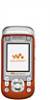 |
View all Sony Ericsson W600 manuals
Add to My Manuals
Save this manual to your list of manuals |
Page 67 highlights
Connectivity To send an item using the infrared port (example: a contact) 1 Make sure that infrared in both devices is on. } Contacts and select a contact. 2 } More } Send Contact } Via Infrared. Transferring Files Using the USB Cable Your phone comes with a USB cable and when you connect your phone to a computer using the USB cable, the phone memory will appear as a drive on the computer. Only use the USB cable included with the phone and connect it directly to your computer. Use computer drag-and-drop functionality to: • Transfer files between phone and computer • Move and organize files. • Delete files from the phone. All phone functions, except for alarms and alerts, will be turned off during the USB connection. To start a USB connection with the phone turned on 1 Connect the USB cable to your phone and to your computer. 2 } Settings and use or to scroll to the Connectivity tab. 3 } USB Connection } Yes. To start a USB connection with the phone turned off Connect the USB cable to your phone and to your computer. Do not remove the USB cable during the file transfer since it may damage your phone memory To end a USB connection 1 Exit the USB connection on your computer. In Windows, click the Safely Remove Hardware icon in the taskbar, and follow the instructions. 2 Remove the USB cable from your phone. 66 This is the Internet version of the user's guide. © Print only for private use.















