Sony Ericsson W600 User Guide - Page 38
Picture Messaging MMS, Messaging, Sent Messages, Details, Write New, Picture Message, Continue
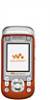 |
View all Sony Ericsson W600 manuals
Add to My Manuals
Save this manual to your list of manuals |
Page 38 highlights
To check the delivery status of a sent message } Messaging } Sent Messages and select a text message } View } More } Details. Picture Messaging (MMS) Picture messages can contain camera pictures, pictures, text, sound, video clips, sound recordings, and signatures that can be sent to a mobile phone or an email address. The sender and receiver must have subscriptions supporting picture messaging. Before you start If settings are not in your phone % 59 Settings. Writing and sending picture messages Add text and items. You can add and delete pages and adjust for example the timing and the background color of your message. You can also preview the message before sending it. Messaging To write and send picture messages 1 } Messaging } Write New } Picture Message. 2 To add text, start writing. } More to select an item to add from the list that appears. 3 To add more text, continue writing. } More to add more items to the message or to view options for the items you have already added. 4 When you have finished composing your message } Continue. 5 } Enter Email Addr. for an email recipient or } Enter Phone No. for a phone recipient or } Contacts Lookup for a number or group in Contacts or select from the last used recipients list below the send options } Send. When writing and editing picture messages you can use the copy and paste functionality % 35 To copy and paste text in a message. To set default picture message options } Messaging } Settings } Picture Message and select the options to change. 37 This is the Internet version of the user's guide. © Print only for private use.















