Sony Ericsson W600 User Guide - Page 66
Infrared Port, Settings, Connectivity, Bluetooth, Handsfree, Incoming Call, In Phone, Entertainment
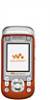 |
View all Sony Ericsson W600 manuals
Add to My Manuals
Save this manual to your list of manuals |
Page 66 highlights
Directing sound Direct sound when answering a call with the phone keypad or the handsfree button. To direct sound when answering a call with a handsfree 1 } Settings } the Connectivity tab } Bluetooth } Handsfree } Incoming Call. 2 } In Phone to direct to the phone or } In Handsfree to direct to the handsfree. Remote control Use your phone as a remote control device to control computer applications such as a media player or Microsoft® PowerPoint® presentations. Your computer must support Bluetooth HID Profile. To select remote control 1 } Entertainment } Remote Control. 2 Select an application to use and the computer to connect to. File transfer Use a computer equipped with Bluetooth to view and transfer files in the file manager. Connectivity Use drag-and-drop functionality to: • Transfer files between phone and computer. • Move and organize files. • Delete files from the phone. Infrared Port Use the infrared port as a transfer method with compatible devices. You can, for example, synchronize calendar items % 61 Synchronizing, and send items such as pictures. When connecting to a computer, refer to its user documentation. Make sure that computer infrared speed is set to 115200 bps. To turn the infrared port on } Settings } the Connectivity tab } Infrared Port } On or } 10 Minutes to turn on for 10 minutes. To connect two devices 1 Turn on infrared in both devices. 2 Make sure the infrared port on your phone is facing the infrared port on the other device with a maximum distance of 8 inches (20 cm). 65 This is the Internet version of the user's guide. © Print only for private use.















