Sony Ericsson W600 User Guide - Page 29
Settings, General, Voice Control, Magic Word, Activate, Continue, Voice Answer - bluetooth headset
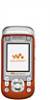 |
View all Sony Ericsson W600 manuals
Add to My Manuals
Save this manual to your list of manuals |
Page 29 highlights
Calling To make a call 1 From standby, press and hold one of the volume buttons. 2 Wait for the tone and say a recorded name, for example "John mobile". The name is played back to you and the call is connected. To make a call with a handsfree From standby, press and hold the handsfree button, or press the Bluetooth headset button % 64 To add a Bluetooth handsfree. The magic word Record and use a voice command as a magic word to activate voice control without pressing any keys. The magic word can only be used with a handsfree or a Bluetooth headset. Choose a long, unusual word or phrase that can easily be distinguished from ordinary background speech. To activate and record the magic word 1 } Settings } the General tab } Voice Control } Magic Word } Activate. 2 Instructions appear. } Continue. Wait for the tone and say the magic word. 3 } Yes to accept or } No for a new recording. 4 Instructions appear. } Continue and select the environments in which you want your magic word to be activated. Voice answering Answer or reject incoming calls by using your voice, when using a handsfree. You can only use a MIDI, WAV (16 kHz), EMY or IMY file as a ringtone with voice answering. To activate voice answering and record voice answer commands 1 } Settings } the General tab } Voice Control } Voice Answer } Activate. 2 Instructions appear. } Continue. Wait for the tone and say "Answer", or another word. 3 } Yes to accept or } No for a new recording. 4 Instructions appear } Continue. Wait for the tone and say "Busy", or another word. 5 } Yes to accept or } No for a new recording. 6 Instructions appear. } Continue and select the environments in which you want voice answering to be activated. 28 This is the Internet version of the user's guide. © Print only for private use.















