Sony Ericsson W600 User Guide - Page 25
Using Contacts, Contacts, New Contact, Add Symbol, Insert, Options, Advanced, Delete All Contacts
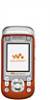 |
View all Sony Ericsson W600 manuals
Add to My Manuals
Save this manual to your list of manuals |
Page 25 highlights
Calling To add a phone contact 1 } Contacts } New Contact } Add. 2 Enter the name } OK. 3 Enter the number } OK. 4 Select a number type. 5 Scroll between the tabs and select the fields to add information. To enter symbols such as @, } More } Add Symbol and select the symbol } Insert. 6 When all information is entered } Save. To delete a contact } Contacts and scroll to a contact and press . To delete all phone contacts } Contacts } Options } Advanced } Delete All Contacts } Yes and } Yes. Names and numbers on the SIM card are not deleted. To automatically save names and phone numbers to the SIM card } Contacts } Options } Advanced } Auto Save on SIM and select On. Memory status The number of contacts you can save in the phone or on the SIM card depends on available memory. } Contacts } Options } Advanced } Memory Status. Using Contacts Contacts can be used in many ways. Below you can see how to: • call phone and SIM contacts. • send contacts to another device. • copy contacts to the phone and SIM card. • add a picture or a ringtone to a phone contact. • edit contacts. • synchronize your contacts. To call a phone contact 1 } Contacts and select the contact to call. 2 Use or to select a number } Call. To call a SIM contact • If SIM Contacts is default } Contacts and select the name and number from the list } Call. • If Phone Contacts is default } Contacts } Options } SIM Contacts and select the name and number from the list } Call. 24 This is the Internet version of the user's guide. © Print only for private use.















