Sony Ericsson W600 User Guide - Page 57
Add Text, Replace, Delete, Duration, Background, Text Color, Soundtrack, Transitions, Insert
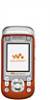 |
View all Sony Ericsson W600 manuals
Add to My Manuals
Save this manual to your list of manuals |
Page 57 highlights
Entertainment To edit a selected video clip } Edit for options: • Trim - to shorten the video clip. • Add Text - to add text to the video clip. • Replace - to select a new video clip. • Delete - to remove the video clip. • Move - to move the video clip to another position. To edit a selected picture } Edit for options: • Replace - to select a new picture. • Duration - to select the display time for the picture. • Delete - to remove the picture. • Move - to move the picture to another position. To edit a selected text } Edit for options: • Edit - to change the text. • Background - to set background. • Text Color - to set font color. • Duration - to select the display time for the text. • Delete - to remove the text. • Move - to move the text to another position. VideoDJ™ options } More for options: • Play - to view the video clip. • Send - to send the video clip. • Soundtrack - to add a soundtrack to the video clip. • Transitions - to set transitions between video clips, pictures and text. • Save - to save the video clip. • Insert - to insert a new video clip, picture or text. • New Video - to create a new video clip. To edit video clips in File manager 1 } File Manager } Videos } Open and select file. 2 } More } VideoDJ™ } Edit. Sending video clips You can send a video clip using one of the available transfer methods. Short video clips can be sent using picture messaging. If a video clip is too long, you can use the Trim function to make a video clip shorter. 56 This is the Internet version of the user's guide. © Print only for private use.















