Sony Ericsson W600 User Guide - Page 26
Contacts, Send Contact, Options, Advanced, Copy to SIM, Edit Contact, Picture, Ringtone, SIM Contacts
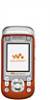 |
View all Sony Ericsson W600 manuals
Add to My Manuals
Save this manual to your list of manuals |
Page 26 highlights
To send a phone contact } Contacts and select a contact } More } Send Contact and select a transfer method. To send all phone contacts } Contacts } Options } Advanced } Send All Contacts and select a transfer method. To copy names and numbers to the SIM card 1 } Contacts } Options } Advanced } Copy to SIM. 2 Select one of the alternatives. When copying all contacts from the phone to the SIM card, all existing SIM card information is replaced. To copy names and numbers to phone contacts 1 } Contacts } Options } Advanced } Copy from SIM. 2 Select one of the alternatives. Calling To add a picture or a ringtone to a phone contact 1 } Contacts and select the contact you want to add a picture or personal ringtone to } More } Edit Contact. 2 Select the relevant tab and then select Picture or Ringtone and } Add. 3 Select a picture or sound and } Save. To edit a phone contact 1 } Contacts and select a contact } More } Edit Contact. 2 Scroll to the relevant tab and select the field to edit and } Edit. 3 Edit the information and } Save. To edit a SIM contact 1 If SIM contacts is default } Contacts and select the name and number to edit. If phone contacts is default } Contacts } Options } SIM Contacts and select the name and number to edit. 2 } More } Edit Contact and edit the name and number. 25 This is the Internet version of the user's guide. © Print only for private use.















