Sony Ericsson W600 User Guide - Page 46
Turn On Time and Date, Turn On Night Mode
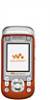 |
View all Sony Ericsson W600 manuals
Add to My Manuals
Save this manual to your list of manuals |
Page 46 highlights
To use the zoom Use the volume buttons to zoom in and out. Zoom is not possible when picture size is set to Large (1280 x 1024). To adjust brightness Use the navigation key to increase or decrease brightness. To turn on the photo light Slide to turn the photo light on and off. Camera and video options When the camera or video is activated } Settings for the following options: • Switch to Video Camera - record a video clip or Switch to Still Camera - take a picture. • Shoot Mode (camera) - select from: } Normal - no frame } Panorama - join several pictures into one } Frames - add a frame to your picture } Burst - take a rapid sequence of pictures. • Shoot Mode (video) - select from: For Picture Message or High-quality Video. High-quality Video is not limited to short clips. Imaging • Picture Size - Large 1280x1024, Medium 640x480 or Small 160x120. • Video Size - Large 176x144 or Small 128x96. • Turn On Night Mode - adapt to poor lighting conditions. • Turn On Light - add light to poor lighting conditions. • Turn On Self-Timer - take a picture 8 - 10 seconds after pressing the camera button. • Effects - select from: } Off - no effect } Black & White - no color } Negative - reversed colors } Sepia - brown tint } Solarize - overexposure. • White Balance - adjust the colors to lighting conditions. • Picture Quality - select from: Normal or Fine picture quality. Fine changes the JPEG compression and requires more space. • Shutter Sound - select different shutter sounds. • Turn On Time and Date - add time and date. 45 This is the Internet version of the user's guide. © Print only for private use.















