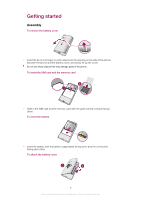Sony Ericsson Xperia X8 User Guide for Android 1.6 - Page 11
Charging the battery, Using the hardware keys, Home screen, Charge phone, Settings, About phone - wallpaper
 |
View all Sony Ericsson Xperia X8 manuals
Add to My Manuals
Save this manual to your list of manuals |
Page 11 highlights
Charging the battery The phone battery is partly charged when you buy the phone. It may take a few minutes before the battery icon appears on the screen when you connect the phone to a power source. You can still use your phone while it is charging. The battery will start to discharge a little after it is fully charged and then charges again after a certain time. This is to extend battery life and may result in the charge status showing a level below 100 percent. 2 1 To charge the phone using the power adapter • Connect the phone to a power outlet using the USB cable and the power adapter. To charge the phone using a computer 1 Connect the phone to a USB port on a computer using the USB cable included in the phone kit. 2 Tap Charge phone. To check the battery level 1 From the Home screen, drag upwards. 2 Find and tap Settings > About phone > Status. Using the hardware keys Menu • Open a list of options available in the current screen or application Home • Go to the Home screen or to the applications panes from any application or screen • Open the recently used applications window Back • Go back to the previous screen • Close the onscreen keypad, a dialog box, an options menu, or the Notification panel Home screen The Home screen is the starting point of your phone. You can personalize the Home screen by adding widgets, or by changing the wallpaper and the applications in the corners. 11 This is an Internet version of this publication. © Print only for private use.