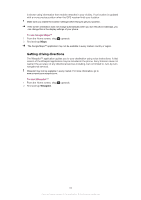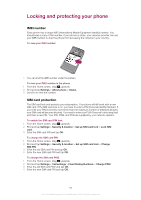Sony Ericsson Xperia X8 User Guide for Android 1.6 - Page 86
Troubleshooting, Battery performance, Common questions - android phone
 |
View all Sony Ericsson Xperia X8 manuals
Add to My Manuals
Save this manual to your list of manuals |
Page 86 highlights
Troubleshooting Battery performance The standby time is defined as the time when the phone is connected to one network operator and located in a place where it has full network coverage and a strong signal strength. The standby time may vary depending on your position in the network and the signal strength. The more time your phone is in standby, the more the battery lasts. The following tips will help you improve battery performance: • Charge your phone often. • Turn off WLAN and Wi-Fi® when not using these functions. You do not need to turn off 3G. • Some of the applications from the Android™ Market affect your battery performance. It is recommended to check, which applications consumes more battery in the battery usage menu in the phone, which can be accessed from Settings > About phone. • Set synchronization applications like RoadSync™ in the phone to synchronize manually. You can synchronize automatically but change the intervals. • It is recommended to reduce the update frequency or set it to manual for applications which require that the network connection is updated continuously, such as Facebook™ and Twitter™. • If you are not using applications that use GPS, such as Google Maps™, you should disable GPS. • It is recommended to temporarily turn off your phone, if you are in an area with no network coverage. Otherwise, your phone repeatedly scans for available networks, which consumes power. • Add the Power control widget to the Home screen to easily turn on and off Wi-Fi®, Bluetooth™ wireless technology, GPS, background data and display brightness. To add the Power control widget, press , then tap Arrange widgets > Add widget and select Power Control. Go to www.sonyericsson.com/support to learn more about how to maximize the battery performance. Common questions My phone is not working as expected If you experience problems with your phone, check these tips before you try anything else: • Restart your phone. • Remove and re-insert the battery and SIM card. Then restart your phone. • Update your phone. Updating your phone ensures optimal performance and provides the latest enhancements. See Updating your phone on page 85 for more information. • Reset your phone. Be patient while resetting your phone. Restarting the phone during a reset procedure may damage the phone permanently. To force stop an application • When a popup window tells you that an application is not responding, tap Force stop. If you do not want to force stop an application, you can wait for it to respond by tapping Cancel. 86 This is an Internet version of this publication. © Print only for private use.