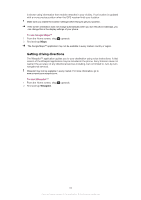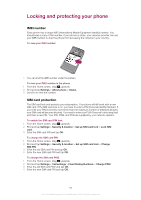Sony Ericsson Xperia X8 User Guide for Android 1.6 - Page 85
Updating your phone, Updating your phone wirelessly, Updating your phone using a USB cable - pc software
 |
View all Sony Ericsson Xperia X8 manuals
Add to My Manuals
Save this manual to your list of manuals |
Page 85 highlights
Updating your phone You can update your phone to the most recent software for optimal performance and to get the latest enhancements. Updates can be downloaded wirelessly directly from your phone via the Internet by using a 2G/3G mobile data connection, or by using a Wi-Fi® network connection. By connecting your phone to a computer with a USB cable, you can also download updates from the PC Companion application. When you are using a 2G/3G mobile data connection to connect to Internet from your phone, data transmission charges may apply. Contact your network operator for more information. Make sure you back up and save all data contained in your phone before you start updating the phone. Updating your phone wirelessly To download software updates wirelessly 1 From the Home screen, drag upwards. 2 Find and tap Settings > About phone > Software update. Follow the on-screen instructions to update your phone. Updating your phone using a USB cable You can update your phone using a USB cable with the PC Companion application. The PC Companion application is available when you connect your phone to a computer with a USB cable. See PC Companion on page 60 for more information on how to start PC Companion. To download software updates using a USB cable Do not disconnect the USB cable when updating your phone as this may corrupt the content. Make sure that the hardware is safely removed from your computer when you are finished. Before you can carry out the instructions below, you need to have PC Companion installed on your computer. To install PC Companion, connect your phone to the computer using a USB cable and follow the on-screen instructions in your phone. 1 Connect your phone to a computer using a USB cable. If you have just installed PC Companion, make sure you disconnect your phone from the computer and reconnect it again before trying to download software updates. 2 Tap Connect your phone. 3 Computer: Wait a few seconds for PC Companion to start. If PC Companion does not start automatically, you can start it from the start menu of your computer. 4 Click Support Zone > Software Update and follow the on-screen instructions to update your phone. While using PC Companion, you will also get notifications whenever there are available software updates for your phone. 85 This is an Internet version of this publication. © Print only for private use.