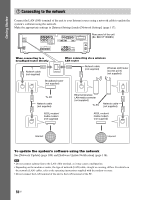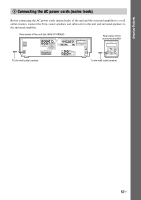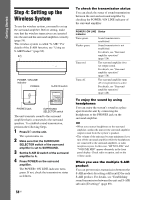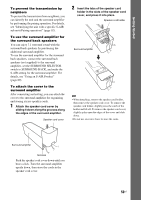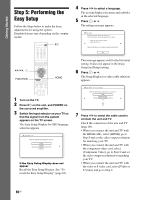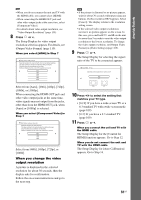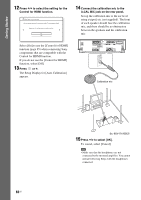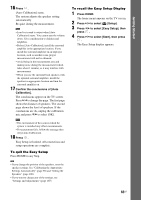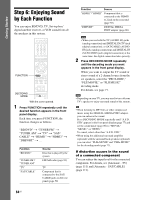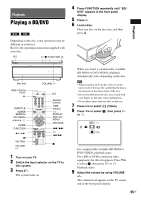Sony BDV-IS1000/C Operating Instructions - Page 60
Step 5: Performing the Easy Setup, Switch the input selector on your TV so
 |
View all Sony BDV-IS1000/C manuals
Add to My Manuals
Save this manual to your list of manuals |
Page 60 highlights
Getting Started Step 5: Performing the Easy Setup Follow the Steps below to make the basic adjustments for using the system. Displayed items vary depending on the country model. 123 456 789 0 "/1 C/X/x/c, FUNCTION HOME 1 Turn on the TV. 2 Press [/1 on the unit, and POWER on the surround amplifier. 3 Switch the input selector on your TV so that the signal from the system appears on the TV screen. The Easy Setup Display for OSD language selection appears. Easy Setup - OSD Select the language to be displayed by this unit. English Français Español Português If the Easy Setup Display does not appear Recall the Easy Setup Display. See "To recall the Easy Setup Display" (page 63). 4 Press X/x to select a language. The system displays the menu and subtitles in the selected language. 5 Press or c. The setting message appears. This message appears only for the fist initial setting. It does not appear in the [Easy Setup] in [Setup] setting. 6 Press or c. The Setup Display for video cable selection appears. Easy Setup - TV connection Method Select the video cable connecting this unit and the TV. Component Video Video or S Video 7 Press X/x to select the cable used to connect the unit and TV. Check the connection of the unit and TV (page 48). • When you connect the unit and TV with the HDMI cable, select [HDMI], go to Step 8 and set the video output resolution for matching your TV. • When you connect the unit and TV with the component video cord, select [Component Video], go to Step 8 and set the video output resolution for matching your TV. • When you connect the unit and TV with the video or S video cord, select [Video or S Video] and go to Step 9. 60US