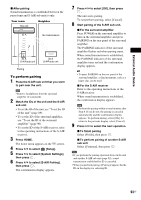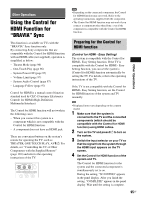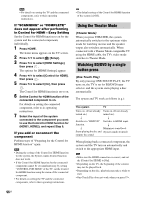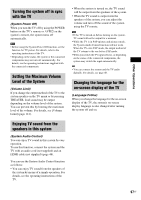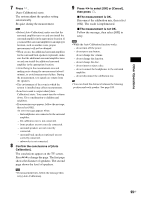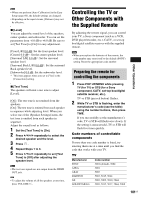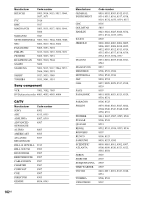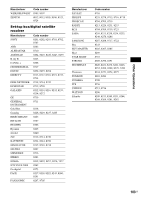Sony BDV-IS1000/C Operating Instructions - Page 98
Calibrating the Appropriate Settings Automatically, Auto Calibration]
 |
View all Sony BDV-IS1000/C manuals
Add to My Manuals
Save this manual to your list of manuals |
Page 98 highlights
Calibrating the Appropriate Settings Automatically [Auto Calibration] D. C. A. C. (Digital Cinema Auto Calibration) can set the appropriate surround sound automatically. Note • The system outputs a loud test sound when [Auto Calibration] starts. You cannot turn the volume down. Give consideration to children and neighbors. • Make sure that the headphones are not connected to the surround amplifier. You cannot operate the following Steps with the headphones connected. 1 Press HOME. The home menu appears on the TV screen. 2 Press C/c to select [Setup]. 3 Press X/x to select [Audio Settings], then press . 4 Press X/x to select [Auto Calibration], then press . The confirmation display for [Auto Calibration] appears. 5 Connect the calibration mic to the A.CAL MIC jack on the rear panel. Set up the calibration mic at the ear level using a tripod, etc. (not supplied). The front of each speaker should face the calibration mic, and there should be no obstruction between the speakers and the calibration mic. LAN(100) COMPONENT VIDEO OUT VIDEO OUT Y PB/ PR/ CB CR VIDEO S-VIDEO Y PB / CB PR / CR SAT/CABLE COMPONENT VIDEO IN DC5V 500mA MAX EXTERNAL FRONT R SPEAKER FRONT L CENTER WOOFER HDMI IR REMOTE TV OPTICAL SAT/CABLE DIGITAL IN OUT IN IN 1 IN 2 COAXIAL OUT TV AUDIO IN R L A.CAL MIC ECM-AC2 R L AUDIO VIDEO SAT/CABLE IN DMPORT DC5V 700mA MAX EZW-RT10 ANTENNA 75 COAXIAL FM AM AM.CICAL ECM-AC2 Calibration mic Ex. BDV-IT1000ES 6 Press X/x to select [OK]. To cancel, select [Cancel]. 98US