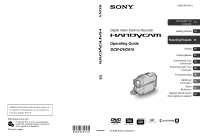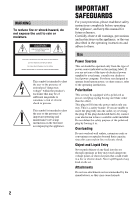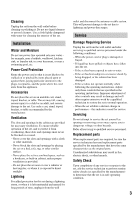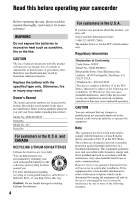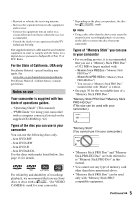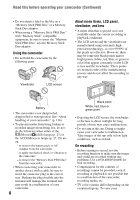Sony DCR-DVD910 Operating Guide
Sony DCR-DVD910 - HandyCam Hybrid 15x Optical Zoom DVD Camcorder BigVALUEInc Manual
 |
UPC - 689466092851
View all Sony DCR-DVD910 manuals
Add to My Manuals
Save this manual to your list of manuals |
Sony DCR-DVD910 manual content summary:
- Sony DCR-DVD910 | Operating Guide - Page 1
at our Customer Support Website. http://www.sony.net/ Printed on 70% or more recycled paper using VOC (Volatile Organic Compound) -free vegetable oil based ink. Printed in Japan US Digital Video Camera Recorder Operating Guide DCR-DVD910 3-285-369-11(1) Enjoying with Your Camcorder 11 Getting - Sony DCR-DVD910 | Operating Guide - Page 2
home, consult your dealer or local power company. For those sets designed to operate from battery power, or other sources, refer to the operating instructions. Polarization This set may be equipped with a polarized ac power cord plug (a plug having one blade wider than the other). This plug will fit - Sony DCR-DVD910 | Operating Guide - Page 3
cord exits from the appliance. Accessories Do not place the set instructions. Adjust only those controls that are specified in the operating instructions servicing to qualified service personnel. Replacement parts When replacement parts are required, be sure the service technician has used replacement - Sony DCR-DVD910 | Operating Guide - Page 4
Replace the battery Sony dealer regarding this product. Model No. DCR-DVD910 Serial No. Model No. ACSerial No. For customers in the U.S.A. and CANADA RECYCLING LITHIUM-ION BATTERIES Lithium-Ion batteries manual could void your authority to operate this equipment. Note This equipment has been tested - Sony DCR-DVD910 | Operating Guide - Page 5
used with your camcorder.) "Memory Stick" (You cannot use it in your camcorder.) • "Memory Stick PRO Duo" and "Memory Stick PRO-HG Duo" are both referred to as "Memory Stick PRO Duo" in this manual. • You cannot use any type of memory card other than those mentioned above. • "Memory Stick PRO Duo - Sony DCR-DVD910 | Operating Guide - Page 6
27, 29) are on: - to remove the battery pack or AC Adaptor from the camcorder - to apply mechanical shock or vibration to the camcorder - to remove the "Memory Stick PRO Duo" from the camcorder • When connecting your camcorder to another device with a cable, be sure to insert the connector plug in - Sony DCR-DVD910 | Operating Guide - Page 7
taken with a digital still camera, and may look different from what you actually see. • Discs in this manual refers to 8cm DVD discs. • In this manual, a disc and a "Memory Stick PRO Duo" are called the media. • Design and specifications of media and other accessories are subject to change without - Sony DCR-DVD910 | Operating Guide - Page 8
a disc or a "Memory Stick PRO Duo 27 Recording/Playback Recording and playing back with ease (Easy Handycam operation) ....... 31 Recording 34 within your camcorder 51 Dividing movies 52 Creating the Playlist 53 Dubbing movies to VCR or DVD/HDD recorders 57 Printing still images (PictBridge - Sony DCR-DVD910 | Operating Guide - Page 9
finalizing 68 Finding the right disc (DISC SELECT GUIDE 70 Repairing the image database file 70 Customizing Your Camcorder What you can do with the (SETTINGS) the "Memory Stick" ......... 114 About the "InfoLITHIUM" battery pack 115 About handling of your camcorder 116 Specifications 120 - Sony DCR-DVD910 | Operating Guide - Page 10
Subject examples and solutions Shooting Checking your golf swing B SMTH SLW REC 38 Capturing still images during movie recording B Dual Rec 37 Flowers in closeup Getting a good shot of a ski slope or beach B BACK LIGHT 38 B BEACH 89 B SNOW 89 A child - Sony DCR-DVD910 | Operating Guide - Page 11
format that enables editing with your camcorder (deleting and rearranging the order of images). A finalized disc can be played back in DVD devices that support VR mode. Refer to the instruction manual of your DVD device to see whether it supports the VR mode of DVD-RW. VIDEO mode and VR mode - Sony DCR-DVD910 | Operating Guide - Page 12
camcorder (Continued) Disc features Disc types and symbols Figures in parentheses ( ) indicate reference pages. DVD-RW DVD+RW DVD-R DVD+R DL Symbols used in this manual disc, you can record images on both sides (p. 113). • See page 30 for the recordable time on a "Memory Stick PRO Duo." 12 - Sony DCR-DVD910 | Operating Guide - Page 13
Enjoying with Your Camcorder Your camcorder uses the VBR (Variable Bit Rate) format to automatically adjust image quality to suit the recording scene. This technology causes fluctuations in the recording time of media. Movies containing quickly moving and complex images are recorded at a higher bit - Sony DCR-DVD910 | Operating Guide - Page 14
For long recording *Select the recording format and format the disc on your camcorder (p. 27). zTips • You can select the disc from [DISC SELECT GUIDE] (p. 70). 2Recording images (p. 34) 3Editing/Saving images The available functions depend on the selected media. x Dubbing movies to another type - Sony DCR-DVD910 | Operating Guide - Page 15
images on a TV (p. 45) You can view the images recorded and edited on your camcorder on the connected TV. x Playing the disc on other devices (p. 65) To play a disc recorded on your camcorder with all DVD devices is not guaranteed. Refer to the instruction manual supplied with your DVD device or consult - Sony DCR-DVD910 | Operating Guide - Page 16
SETTINGS) category* To customize your camcorder (p. 72). * You can also set these items during Easy Handycam operation (p. 31). For items available in the (SETTINGS) category, see page 72. ** The item is available during Easy Handycam operation (p. 31) when you select [MEMORY STICK] on [MOVIE MEDIA - Sony DCR-DVD910 | Operating Guide - Page 17
pressing the green button, turn the POWER switch in the direction of the arrow to turn on your camcorder. 4 Touch the desired item. Example: [EDIT] 2 Press (HOME) A (or B). (HOME) A 5 Follow the guide on the screen for further operation. To hide the HOME MENU screen Touch . When you want to know - Sony DCR-DVD910 | Operating Guide - Page 18
" HOME" and " OPTION" - Taking advantage of two types of menus (Continued) 3 Touch the item you want to know the content. When you touch an item, its explanation appears on the screen. To apply the option, touch [YES], otherwise, touch [NO]. To deactivate the HELP Touch (HELP) again in step 2. Using - Sony DCR-DVD910 | Operating Guide - Page 19
of that item supplied. AC Adaptor (1) (p. 20) Rechargeable battery pack NP-FH60 (1) (p. 20) Power cord (mains lead) (1) (p. 20) CD-ROM "Handycam Application Software" (1) (p. 92) - Picture Motion Browser (Software) - PMB Guide Operating Guide (This manual) (1) A/V connecting cable (1) (p. 45, 57 - Sony DCR-DVD910 | Operating Guide - Page 20
lamp Jack cover DC plug AC Adaptor To the wall outlet (wall socket) Power cord (mains lead) You can charge the "InfoLITHIUM" battery pack (H series) (p. 115) after attaching it to your camcorder. b Notes • Your camcorder operates only with "InfoLITHIUM" battery pack (H series). 1 Turn the POWER - Sony DCR-DVD910 | Operating Guide - Page 21
Getting Started b Notes • Disconnect the AC Adaptor from the DC IN jack holding both the camcorder and the DC plug. To remove the battery pack 1 Turn the POWER switch to OFF (CHG). 2 Press and hold the BATT (battery) release button and remove the battery pack in the direction of the arrow. BATT ( - Sony DCR-DVD910 | Operating Guide - Page 22
85 110 115 180 190 405 430 Typical recording time* 40 45 55 60 95 100 210 225 When recording on a "Memory Stick PRO Duo" Battery pack NP-FH50 NP-FH60 (supplied) NP-FH70 NP-FH100 Continuous recording time 90 100 120 130 195 215 440 485 Typical recording time* 45 50 60 65 - Sony DCR-DVD910 | Operating Guide - Page 23
of the AC Adaptor or battery terminal with any metallic objects. This may cause a malfunction. • Even if your camcorder is turned off, AC power source (Movie): To record movies (Still): To record still images Go to step 3 when you turn on your camcorder for the first time. 2 Touch (HOME) t (SETTINGS - Sony DCR-DVD910 | Operating Guide - Page 24
gets discharged and the date and time settings may be cleared from the memory. In that case, charge the built-in rechargeable battery and then set the date and time again (p. 119). • It takes a few seconds for your camcorder to be ready to shoot after the power is turned on. You cannot operate - Sony DCR-DVD910 | Operating Guide - Page 25
longer Press and hold DISP/BATT INFO for a few seconds until appears. This setting is practical when you use your camcorder in bright conditions or you want to save battery power. The recorded image will not be affected by the setting. To turn on the LCD backlight, press and hold DISP/ BATT INFO - Sony DCR-DVD910 | Operating Guide - Page 26
You can set the media to be used for movies.You can select a disc or a "Memory Stick PRO Duo." b Notes • You can record, play back, or edit images on the selected media. When you record, play back, or edit images on other media, select media again. 1 Touch (HOME) t (MANAGE MEDIA) t [MOVIE MEDIA SET - Sony DCR-DVD910 | Operating Guide - Page 27
Getting Started Step 6: Inserting a disc or a "Memory Stick PRO Duo" Inserting a disc When you select [DISC] in "Step 5," a new 8 cm DVD-RW, DVD+RW, DVD-R, or DVD+R DL is required (p. 12). 3 Set the disc with the recording side facing your camcorder, then press the center of the disc until it - Sony DCR-DVD910 | Operating Guide - Page 28
your camcorder is turned off. However, the disc recognition process (step 4) does not start. • To delete all of the previously recorded images from a DVD-RW/DVD+RW, then to use it again to record new images, see "Formatting media" (p. 66). • You can check the right disc using [DISC SELECT GUIDE] on - Sony DCR-DVD910 | Operating Guide - Page 29
push the "Memory Stick PRO Duo" in once, then slide it out of the slot. b Notes • To prevent media from being broken or recorded images from being lost, do not do the following when the access lamp ( p. 29) is on: - to remove the battery pack or AC Adaptor from the camcorder - to apply - Sony DCR-DVD910 | Operating Guide - Page 30
Duo" from the camcorder • Do not open the Memory Stick Duo cover during recording. • Inserting a "Memory Stick PRO Duo" forcibly in the wrong direction may cause a malfunction to the "Memory Stick PRO Duo," Memory Stick Duo slot, or image data. • If [Failed to create a new Image Database File. It - Sony DCR-DVD910 | Operating Guide - Page 31
and playing back with ease (Easy Handycam operation) Easy Handycam operation makes nearly all settings automatic so that you can perform recording or playing back operation without detailed settings. It also makes the screen font size larger for easy viewing. The images are recorded on the selected - Sony DCR-DVD910 | Operating Guide - Page 32
Handycam operation) (Continued) Playing back recorded movies/still images 1 Turn the POWER switch G to turn on your camcorder. 2 Press (VIEW IMAGES the still image). Displays still images. * When you select [MEMORY STICK] on [MOVIE MEDIA SET] (p. 26), you can search for images by recording date - Sony DCR-DVD910 | Operating Guide - Page 33
items are fixed. For details, see page 72. • DVD-RW is formatted with VIDEO mode (p. 11). • You cannot use the (OPTION) menu. • Cancel Easy Handycam operation if you want to add effects to images or change settings. Invalid buttons during Easy Handycam operation You cannot use some buttons/functions - Sony DCR-DVD910 | Operating Guide - Page 34
finished, it means data is still being written onto the media. Do not apply shock or vibration to your camcorder, and do not remove the battery pack or the AC Adaptor. • In the case that [MEMORY STICK] is selected on [MOVIE MEDIA SET] (p. 26), when a movie file exceeds 2 GB, the next movie file is - Sony DCR-DVD910 | Operating Guide - Page 35
START/STOP B (or C). Still Images 1 Turn the POWER switch A the image has been recorded. b Notes • You cannot record still images on number of recordable still images. • You can record still images by pressing PHOTO detected face, and the detected face image is sharpened automatically when [FACE - Sony DCR-DVD910 | Operating Guide - Page 36
magnify images up Enjoy realistic sound when playing the movies on devices that support 5.1ch surround sound. Built-in microphone Close view: ( zoom buttons on the LCD frame. • The minimum possible distance between camcorder and subject while maintaining sharp focus is about 1 cm (about 13/32 - Sony DCR-DVD910 | Operating Guide - Page 37
camcorder turns off in sleep mode (p. 84). Recording high quality still images during movie recording (Dual Rec) You can record high quality still images by pressing PHOTO while recording a movie. Still images are recorded on a "Memory (optional). • Adjust the focus manually ([FOCUS], p. 87) when it - Sony DCR-DVD910 | Operating Guide - Page 38
to the camcorder (1), then rotate it 180 degrees to the lens side (2). z Tips • A mirror-image of the subject appears on the LCD screen, but the image will be a golf or tennis swing. 1 Touch (HOME) t t [SMTH SLW REC]. (CAMERA) 2 Press START/STOP. A 3 second-movie (approx.) is recorded as a 12 - Sony DCR-DVD910 | Operating Guide - Page 39
pictures. The default setting is [OFF]. Your camcorder records sounds for about 12 seconds while [Recording recorded while recording a 3 second-movie (approx.). • Image quality of [SMTH SLW REC] is not as good Handycam operation (p. 31). Cancel Easy Handycam operation first. Recording/Playback 39 - Sony DCR-DVD910 | Operating Guide - Page 40
tab that was lastly played back/recorded (B for the still image). (OPTION) Displays still images. * When you select [MEMORY STICK] on [MOVIE MEDIA SET] (p. 26), you can search for images by recording date (p. 43). z Tips • The number of the images on the VISUAL INDEX screen can be changed 6 y 12 - Sony DCR-DVD910 | Operating Guide - Page 41
DVD+RW). • When playing movies from a "Memory Stick PRO Duo," one touch of / makes the movie reverse/fast forward about 5 times faster than normal, 2 touches about 10 times, 3 touches about 30 times, and 4 touches about 60 times faster. Still Images Touch the tab and the still image - Sony DCR-DVD910 | Operating Guide - Page 42
back a movie from the selected scene. Select beforehand media which contains the movie you want to play back (p. 26). 1 Press (VIEW IMAGES) on your camcorder. The VISUAL INDEX screen appears. 2 Touch (Film Roll Index). Previous/Next movie Previous scene z Tips • You can display the Film Roll - Sony DCR-DVD910 | Operating Guide - Page 43
recording conditions. Example: People wearing glasses or hats, or not facing towards the camera. • Set [ INDEX SET] to [ON] (the default setting) before a "Memory Stick PRO Duo" by date. Select [MEMORY STICK] on [MOVIE MEDIA SET] beforehand (p. 26). 1 Press (VIEW IMAGES) on your camcorder. The - Sony DCR-DVD910 | Operating Guide - Page 44
by touching (OPTION) t tab t [SLIDE SHOW SET]. As the default setting is [ON], is displayed on the LCD screen and your camcorder repeats a slide show of still images. If you set [SLIDE SHOW SET] to [OFF], your camcorder plays the still images in slide show mode once, starting from the selected still - Sony DCR-DVD910 | Operating Guide - Page 45
images on a TV Connect your camcorder to the input jack of a TV or VCR using the A/V connecting cable 1 or an A/V connecting cable with S VIDEO 2. Connect your camcorder to the wall outlet (wall socket) using the supplied AC Adaptor for this operation (p. 20). Refer also to the instruction manuals - Sony DCR-DVD910 | Operating Guide - Page 46
) b Notes • When you connect your camcorder to a TV compatible with the ID-1/ID-2 system, set [TV TYPE] to [16:9]. The TV switches to full mode automatically. Refer also to the instruction manuals supplied with your TV. • When you set [TV TYPE] to [4:3], the image quality may deteriorate. Also, when - Sony DCR-DVD910 | Operating Guide - Page 47
printer (p. 59). USB CONNECT You can connect your camcorder to a computer or another device using the USB cable (p. 92). Deleting images b Notes • You cannot restore images once they are deleted. z Tips • You can select up to 100 images at one time. Deleting movies Select beforehand the media - Sony DCR-DVD910 | Operating Guide - Page 48
movie: - if you remove the disc from your camcorder after recording. - if you turn off your camcorder after recording. b Notes • Do not remove the battery pack or the AC Adaptor from your camcorder while deleting movies. • Do not remove the "Memory Stick PRO Duo" while deleting movies from the - Sony DCR-DVD910 | Operating Guide - Page 49
[YES] t [YES]. 3 When [Completed.] appears, touch . b Notes • You cannot delete still images recorded on the "Memory Stick PRO Duo" if the still images are protected by another device. z Tips • To delete all images recorded on the "Memory Stick PRO Duo," and recover all the recordable space of the - Sony DCR-DVD910 | Operating Guide - Page 50
any point during movie playback. Select the media which contains the movies beforehand (p. 26). Insert a "Memory Stick PRO Duo" beforehand. Movies in Still images in t t b Notes • Using the AC Adaptor as the power source is recommended to prevent the power from being turned off during operation - Sony DCR-DVD910 | Operating Guide - Page 51
Dubbing movies to media within your camcorder You can dub movies from a "Memory Stick PRO Duo" to a disc. Insert a disc in your camcorder beforehand. From To t b Notes • Using the AC Adaptor as the power source is recommended to prevent the power from being turned off during operation. z Tips • - Sony DCR-DVD910 | Operating Guide - Page 52
movies to the media Dividing movies within your camcorder (Continued) To dub all movies in a Playlist (p. 53) 1 In step 2, touch [ DUB ALL]. If the disc space is not sufficient to record the entire movie, [Not enough memory space.] appears. 2 Touch [YES]. 3 When [Completed.] appears, touch - Sony DCR-DVD910 | Operating Guide - Page 53
battery pack or the AC Adaptor from your camcorder while dividing movies. • Do not remove the "Memory Stick PRO Duo" while dividing movies in the "Memory Stick PRO Duo." • When you are dividing a movie on a "Memory touching (OPTION). • The images recorded on your camcorder are called "original." A - Sony DCR-DVD910 | Operating Guide - Page 54
Memory Stick PRO Duo." • You cannot add still images to a Playlist. z Tips • You can add a movie when viewing it by touching (OPTION). • You can copy the Playlist to a disc as it is, by using the supplied software not remove the battery pack or the AC Adaptor from your camcorder while adding the - Sony DCR-DVD910 | Operating Guide - Page 55
To erase unnecessary movies from the Playlist 1 Touch (HOME) t (OTHERS) t [PLAYLIST EDIT]. 2 Touch [ ERASE]. To erase all the movies from the Playlist, touch [ ERASE ALL] t [YES] t [YES]. Then, when [Completed.] appears, touch . 3 Touch the movie to be erased from the Playlist. The selected movie - Sony DCR-DVD910 | Operating Guide - Page 56
]. 6 When [Completed.] appears, touch . b Notes • A slight difference may occur from the point where you touch and the actual dividing point, as your camcorder selects the dividing point based on about half-second increments. z Tips • The original movies are not divided even if you divide the - Sony DCR-DVD910 | Operating Guide - Page 57
recording devices, such as VCRs or DVD/HDD recorders. Connect the device in either of the following ways. Connect your camcorder to the wall outlet (wall socket) using the supplied AC Adaptor for this operation (p. 20). Refer also to the instruction manuals supplied with the devices to be connected - Sony DCR-DVD910 | Operating Guide - Page 58
it on the recording device. Refer to the instruction manuals supplied with your recording device for details. 7 When dubbing is finished, stop the recording device, and then your camcorder. Connecting a device with the USB cable By connecting a DVD writer, etc. that is capable of movie dubbing - Sony DCR-DVD910 | Operating Guide - Page 59
cable. Printing still images (PictBridge compliant printer) You can print out still images using a PictBridge compliant printer, without connecting the camcorder to a computer. Connect your camcorder to the AC Adaptor to obtain power from the wall outlet (wall socket) (p. 20). Insert the "Memory - Sony DCR-DVD910 | Operating Guide - Page 60
instruction manual of the printer to be used. • Do not attempt the following operations when is on the screen. The operations may not be performed properly. - To operate the POWER switch - To press (VIEW IMAGES) - To disconnect the USB cable from your camcorder or the printer - To remove the "Memory - Sony DCR-DVD910 | Operating Guide - Page 61
the recordable free space (p. 66). UNFINALIZE You can unfinalize a disc and record more images on the disc (p. 68). DISC SELECT GUIDE Your camcorder advises you of the right disc for your purpose (p. 70). REPAIR IMG.DB F. You can repair the image database file of a "Memory Stick PRO Duo" (p. 70). 61 - Sony DCR-DVD910 | Operating Guide - Page 62
. in HQ mode, 8 min. in SP mode, or 15 min. in LP mode) b Notes • Playback compatibility with all devices is not guaranteed. • No DVD menu is created for DVD-RW (VR mode). Operation flow To play back a disc in other devices for the first time (p.64) Playback on other devices Finalize In - Sony DCR-DVD910 | Operating Guide - Page 63
to confirm that you wish to add movies. b Notes • During Easy Handycam operation (p. 31), even when you are using a DVD-RW or DVD+RW, you cannot record additional movies onto the disc after finalizing the disc. Cancel Easy Handycam operation. To play back a disc in other devices after adding movies - Sony DCR-DVD910 | Operating Guide - Page 64
after the (Movie) or (Still) lamp goes off. Finalizing restarts when you connect the AC Adaptor and turn on your camcorder again. z Tips • When you set to create a DVD menu and finalize the disc, the DVD menu appears for a few seconds while finalizing the disc. • After the disc is finalized - Sony DCR-DVD910 | Operating Guide - Page 65
your camcorder on other DVD devices. However, we do not guarantee proper playback on all devices. You can play back DVD+RW support subtitles can display the recording date and time where the subtitles normally appear (p. 76). Refer to the instruction manual of your device. • If you have created a DVD - Sony DCR-DVD910 | Operating Guide - Page 66
need to finalize the disc again before playing the disc on other devices.* * To create the DVD menu on a DVD+RW, finalize the disc again (p. 64). 1 Connect the AC Adaptor to the DC IN jack on your camcorder, then connect the power cord (mains lead) to the wall outlet (wall socket). 2 Turn on your - Sony DCR-DVD910 | Operating Guide - Page 67
device, and then format it. z Tips • When you format a DVD-RW during Easy Handycam operation (p. 31), the recording format is fixed to VIDEO mode. Formatting a "Memory Stick PRO Duo" 1 Connect the AC Adaptor to the DC IN jack on your camcorder, then connect the power cord (mains lead) to the wall - Sony DCR-DVD910 | Operating Guide - Page 68
"Memory Stick PRO Duo" Recording additional movies after finalizing You can record additional movies on the finalized DVD-RW (VIDEO mode)/ DVD DVD-R/DVD+R DL after finalizing. Use a new disc. When using a DVD-RW (VIDEO mode) (Unfinalizing) 1 Connect the AC Adaptor to the DC IN jack on your camcorder - Sony DCR-DVD910 | Operating Guide - Page 69
you to confirm that you wish to record additional movies. b Notes • Do not apply shock or vibration to your camcorder, and do not disconnect the AC Adaptor during the operation. • A DVD menu created during finalizing is deleted. • For a double-sided disc, perform these steps for each side of the - Sony DCR-DVD910 | Operating Guide - Page 70
your purposes. 1 Touch (HOME) t (MANAGE MEDIA) t [DISC SELECT GUIDE]. 2 Touch the option that is right for you on the screen. If Memory Stick PRO Duo," and repairs any inconsistencies found. 1 Touch (HOME) t (MANAGE MEDIA) t [REPAIR IMG.DB F.]. 2 Touch [YES]. Your camcorder will check the image - Sony DCR-DVD910 | Operating Guide - Page 71
Utilizing Media b Notes • Do not apply mechanical shock or vibration to the camcorder during this operation. • Do not disconnect the AC Adaptor or remove the battery pack. • While the image database file is being repaired, do not remove the "Memory Stick PRO Duo." 71 - Sony DCR-DVD910 | Operating Guide - Page 72
. Using the HOME MENU 3 Touch the desired setup item. If the item is not on the screen, touch / to change the page. 1 Turn on your camcorder, then press (HOME). (HOME) (HOME) 4 Touch the desired item. If the item is not on the screen, touch / to change the page. (SETTINGS) category 2 Touch - Sony DCR-DVD910 | Operating Guide - Page 73
76 FLASH LEVEL 76 REDEYE REDUC 76 FACE DETECTION 77 CONVERSION LENS 77 VIEW IMAGES SET (p. 79) Items Page DATA CODE 79 DISPLAY 80 SOUND/DISP SET** also during Easy Handycam operation (p. 31). ** [SOUND SETTINGS] during Easy Handycam operation (p. 31) Customizing Your Camcorder 73 - Sony DCR-DVD910 | Operating Guide - Page 74
can select the aspect ratio according to the TV connected. Refer also to the instruction manuals supplied with your TV. B 16:9 WIDE Records images to the full screen on a 16:9 (wide) TV screen. 4:3 ( ) Records images to the full screen on a 4:3 TV screen. b Notes • Set [TV TYPE] correctly according - Sony DCR-DVD910 | Operating Guide - Page 75
camera shake. Set [STEADYSHOT] to [OFF] ( ) when using a tripod (optional), then the image This is useful as a guide when adjusting the brightness. When 100 The zebra pattern appears at a screen brightness level of about 100 IRE or higher. b Notes • Portions of the screen where brightness is about 100 - Sony DCR-DVD910 | Operating Guide - Page 76
Also refer to the instruction manual of the playback device. b Notes • You cannot set [SUB-T DATE] for a "Memory Stick PRO Duo." FLASH MODE You can set this function when you record still images using the built-in flash, or an external flash (optional) that is compatible with your camcorder. B AUTO - Sony DCR-DVD910 | Operating Guide - Page 77
conditions. FACE DETECTION The camcorder adjusts the focus/color/ exposure of face images automatically. B ON ( ) Detects face images in frames, then adjusts their image quality automatically. ON [NO FRAMES] ( ) Detects face images without frames, then adjusts their image quality automatically. OFF - Sony DCR-DVD910 | Operating Guide - Page 78
of the maximum image size that can be recorded with your camcorder. Check the actual recordable number on the screen when you are recording still images (p. 127). FILE NO. (File number) B SERIES Assigns file numbers in sequence, even if the "Memory Stick PRO Duo" is replaced with another one. - Sony DCR-DVD910 | Operating Guide - Page 79
are marked with B. DATA CODE During playback, your camcorder displays the information (data code) recorded automatically at the time of recording. B OFF Data code is not displayed. DATE/TIME Displays the date and time. CAMERA DATA Displays camera setting data. DATE/TIME A Date B Time Customizing - Sony DCR-DVD910 | Operating Guide - Page 80
VIEW IMAGES SET (Continued) CAMERA DATA Movie Still image C SteadyShot off D Brightness E White balance F Gain G Shutter speed H Aperture value I Exposure z Tips • appears for still images recorded using flash. • The data code is displayed on the TV screen if you connect your camcorder to a TV. • - Sony DCR-DVD910 | Operating Guide - Page 81
select [BRIGHT], battery life is slightly reduced during recording. • If you open the LCD panel 180 degrees to face the screen outside and close the LCD panel to the camcorder body, the setting becomes [NORMAL] automatically. z Tips • This adjustment does not affect the recorded images in any way - Sony DCR-DVD910 | Operating Guide - Page 82
) b Notes • When you connect your camcorder to outside power sources, [BRIGHT] is automatically selected for the setting. • When you select [BRIGHT], battery life is slightly reduced during recording. z Tips • This adjustment does not affect the recorded images in any way. OUTPUT SETTINGS (Items - Sony DCR-DVD910 | Operating Guide - Page 83
time difference without stopping the clock. Set your local area using / when using your camcorder in other time zones. Refer to the world time difference on page 111. DST SET the POWER switch to still image recording. - When you press (HOME)/ (VIEW IMAGES). CALIBRATION See page 118. Continued , 83 - Sony DCR-DVD910 | Operating Guide - Page 84
to a wall outlet (wall socket), [A.SHUT OFF] is automatically set to [NEVER]. QUICK ON STBY You can set the time after which the camcorder turns off automatically in sleep mode. The default setting is [10min]. b Notes • [A.SHUT OFF] does not work in sleep mode (p. 37). REMOTE CTRL (Remote control - Sony DCR-DVD910 | Operating Guide - Page 85
at the time. • Some items appear without a tab. • The OPTION MENU cannot be used during Easy Handycam operation (p. 31). (OPTION) Customizing Your Camcorder Tab 2 Touch the desired item. If you cannot find the desired item, touch another tab to change the page. If you cannot find the item - Sony DCR-DVD910 | Operating Guide - Page 86
PICT.EFFECT - 90 - 91 - 91 tab REC MODE BLT-IN ZOOM MIC MICREF LEVEL IMAGE SIZE SELF-TIMER TIMING RECORD SOUND FLASH MODE a 74 - 91 - 91 a 78 - 91 SHOW SET - 44 COPIES - 59 DATE/TIME - 59 SIZE - 59 DVD MENU - 64 * Items that are included also in the HOME MENU ** - Sony DCR-DVD910 | Operating Guide - Page 87
Camcorder Items you can set only on the OPTION MENU will be described below. The default settings are marked with B. FOCUS You can adjust the focus manually t in step 1. b Notes • The minimum possible distance between the camcorder and the subject while maintaining sharp focus is about 1 cm (about - Sony DCR-DVD910 | Operating Guide - Page 88
set in the OPTION MENU (Continued) EXPOSURE You can fix the brightness of an image manually. Adjust the brightness when the subject is too bright or too dark relative to the background. 1 Touch [MANUAL]. appears. 2 Adjust the exposure by touching / . 3 Touch . To return the setting to automatic - Sony DCR-DVD910 | Operating Guide - Page 89
camcorder is set not to focus on nearby subjects. b Notes • The [WHITE BAL.] setting is cleared when you set [SCENE SELECTION]. • If you switch to movie recording after shooting still images When the white balance is adjusted and stored in the memory, the indicator stops flashing. b Notes • Set [ - Sony DCR-DVD910 | Operating Guide - Page 90
touch [OFF]. b Notes • Adjust the focus manually ([FOCUS], p. 87) when it is hard to focus automatically. • The shutter speed of your camcorder changes depending on the brightness, which may result in a slowdown of the motion of the image. SUPER NIGHTSHOT The image will be recorded at a maximum of - Sony DCR-DVD910 | Operating Guide - Page 91
recording conversations. SELF-TIMER When you set [SELF-TIMER] to [ON], appears on the screen. When you press PHOTO, your camcorder starts counting down, and records a still image after about 10 seconds. To cancel recording, touch [RESET]. To cancel the self-timer, select [OFF]. z Tips • You can also - Sony DCR-DVD910 | Operating Guide - Page 92
software "Picture Motion Browser" does not support a Macintosh computer. On the advanced use of images on your camcorder connected to your Macintosh computer, see the following URL: http://guide.d-imaging.sony .) Sound system: Direct Sound compatible sound card Memory: 256 MB or more Hard disk: - Sony DCR-DVD910 | Operating Guide - Page 93
, 8 cm media (DVD+R DL, etc.) cannot be used. • If you use a Notebook PC, connect it to the AC Adaptor as the power source. Otherwise, the software will not work properly due to the power saving function of the PC. • You can read images recorded on a "Memory Stick PRO Duo" in a Memory Stick slot of - Sony DCR-DVD910 | Operating Guide - Page 94
" is described on "PMB Guide." To view "PMB Guide," click [Start] - [All Programs] - [Sony Picture Utility] [Help] - [PMB Guide]. x Connecting your camcorder to a computer To connect your camcorder to a computer, follow the steps below. 1 Connect the AC Adaptor to your camcorder and a wall outlet - Sony DCR-DVD910 | Operating Guide - Page 95
Performing with Your Computer 6 Disconnect the USB cable from the camcorder and the computer. b Notes • Do not disconnect the USB cable while the ACCESS/access lamp is lit. • Before turning off your camcorder, disconnect the USB cable following the proper procedures described above. • Disconnect - Sony DCR-DVD910 | Operating Guide - Page 96
problems using your camcorder, use the following table to troubleshoot the problem. If the problem persists, disconnect the power source and contact your Sony dealer. • Overall operations/Easy Handycam operation/ Remote Commander 96 • Batteries for more than 12 hours: - [DVD MENU] - [FLASH MODE] - [ - Sony DCR-DVD910 | Operating Guide - Page 97
(wall socket) properly. • The battery charge is completed (p. 20). The CHG (charge) lamp flashes while the battery pack is being charged. • Attach the battery pack to the camcorder correctly (p. 20). If the problem persists, disconnect the AC Adaptor from the wall Continued , 97 Troubleshooting - Sony DCR-DVD910 | Operating Guide - Page 98
Turn on your camcorder and complete finalizing the disc (p. 62). Images recorded on a disc cannot be deleted. • The maximum number of images that you can delete on the INDEX screen at one time is 100. • You cannot delete following movies (p. 47). - Movies recorded on DVD-R/DVD+R DL - Movies recorded - Sony DCR-DVD910 | Operating Guide - Page 99
at one time is 100. • You cannot delete images from the "Memory Stick PRO Duo" if images are protected by another device. The data file name is not indicated correctly or flashes. • The file is corrupted. • The file format is not supported by your camcorder. Use the supported file format (p. 114 - Sony DCR-DVD910 | Operating Guide - Page 100
/stops. • On your camcorder, there may be a slight Memory Stick PRO Duo" is inserted. The auto focus does not function. • Set [FOCUS] to [AUTO] (p. 87). • The recording conditions are not suitable for auto focus. Adjust the focus manually (p. 87). 100 the image device (CMOS sensor) reads out image - Sony DCR-DVD910 | Operating Guide - Page 101
off the power and then turn it on again, or repeat removing and inserting the "Memory Stick PRO Duo" a couple of times. • You removed the battery pack or the AC Adaptor while the access lamp is flashing. This operation may damage the image data, which will be marked with . • This may appear on still - Sony DCR-DVD910 | Operating Guide - Page 102
details, refer to the instruction manuals of the playback device. • When you create a disc using the supplied "Picture Motion Browser" software, select 2ch for the audio setting. • Record movies with [AUDIO MODE] set to [2ch STEREO] on your camcorder (p. 74). Playing back a "Memory Stick PRO Duo" on - Sony DCR-DVD910 | Operating Guide - Page 103
a "Memory Stick PRO Duo" for saving still images (p. 50). Unable to finalize. • Use the AC Adaptor for finalizing operation. Do not use the battery pack. • The disc has already been finalized. In the case of following discs, follow the required procedure to record additional movies (p. 68): - DVD-RW - Sony DCR-DVD910 | Operating Guide - Page 104
Disconnect the USB cable from the computer and your camcorder, and restart the computer, then connect the computer and your camcorder again in an orderly manner (p. 94). • Make sure the media check tool of the computer activates. For details on the media check tool, see "PMB Guide." Functions that - Sony DCR-DVD910 | Operating Guide - Page 105
authorized Sony service facility. C:04:00 C: (or E:) ss:ss (Self-diagnosis display) C:04:ss • The battery pack is not an "InfoLITHIUM" H series battery pack. Use an "InfoLITHIUM" H series battery pack (p. 115). • Connect the DC plug of the AC Adaptor to the DC IN jack of your camcorder securely - Sony DCR-DVD910 | Operating Guide - Page 106
Duo" you can use in your camcorder. • No "Memory Stick PRO Duo" is inserted (p. 29). Fast flashing* • There is no free space for recording. Delete unnecessary images (p. 47), or format the "Memory Stick PRO Duo" (p. 66) after dubbing images (p. 51, 57, 92). • The image database file is broken (p. 70 - Sony DCR-DVD910 | Operating Guide - Page 107
format. • The disc is recorded in the different format code from your camcorder. Formatting the disc may enable you to use the disc on your camcorder (DVDRW/DVD+RW only) (p. 66). Reinsert the Memory Stick. • Reinsert the "Memory Stick PRO Duo" a few times. If even then the indicator flashes, the - Sony DCR-DVD910 | Operating Guide - Page 108
may be something wrong with the "Memory Stick PRO Duo." Insert the "Memory Stick PRO Duo" again. Do not eject the Memory Stick during writing. Data may be damaged. • Insert the "Memory Stick PRO Duo" again, and follow the instructions on the screen. The Image Database File is damaged. Do you want - Sony DCR-DVD910 | Operating Guide - Page 109
were made to recover the data, but they were unsuccessful. Please wait. • This is displayed if the disc removal process takes time. Turn on the camcorder and leave it for about 10 minutes, preventing vibration. 109 Troubleshooting - Sony DCR-DVD910 | Operating Guide - Page 110
within the AC 100 V to 240 V, 50/60 Hz range. Use a commercially available AC plug adaptor [a], if necessary, depending on the design of the wall outlet [b]. AC-L200/L200B [a] [b] On TV color systems Your camcorder is an NTSC-system-based camcorder. If you want to view the playback image on a TV - Sony DCR-DVD910 | Operating Guide - Page 111
Setting to the local time You can easily set the clock to the local time by setting a time difference when using your camcorder abroad. Touch (HOME) t (SETTINGS) t [CLOCK/ LANG] t [AREA SET] and [DST SET] or [SUMMERTIME] (p. 83). World time difference Time-zone differences Area setting GMT - Sony DCR-DVD910 | Operating Guide - Page 112
47. Do not delete the image files on the media in the camcorder directly from a computer. • Do not format the media in the camcorder using a computer. The camcorder may not operate correctly. • Do not copy the files on a "Memory Stick PRO Duo" in the camcorder from a computer. We (Sony) will not be - Sony DCR-DVD910 | Operating Guide - Page 113
Maintenance and precautions About the disc See page 12 for the details of discs which you can use with your camcorder. Notes on use • Hold the disc by its edge while supporting the center hole lightly. Do not touch the recording side (the opposite of the printed side when using a single-sided disc - Sony DCR-DVD910 | Operating Guide - Page 114
lost data may occur in the following cases (the data will not be compensated for): - If you eject the "Memory Stick PRO Duo," or turn off your camcorder while your camcorder is reading or writing image files on the "Memory Stick PRO Duo" (while the access lamp is lit or flashing). - If you use the - Sony DCR-DVD910 | Operating Guide - Page 115
the reach of small children. They might accidentally swallow it. On image data compatibility • Image data files recorded on a "Memory Stick PRO Duo" by your camcorder conform to the "Design rule for Camera File system" universal standard established by the JEITA (Japan Electronics and Information - Sony DCR-DVD910 | Operating Guide - Page 116
significant, it is probably time to replace it with a new one. • Each battery's life is governed by storage, operating and environmental conditions. About handling of your camcorder On use and care • Do not use or store the camcorder and accessories in the following locations: - Anywhere extremely - Sony DCR-DVD910 | Operating Guide - Page 117
the inside of the viewfinder or the LCD screen. • Operate your camcorder on DC 6.8 V/7.2 V (battery pack) or DC 8.4 V (AC Adaptor). • For DC or AC operation, use the accessories recommended in these operating instructions. • Do not let your camcorder get wet, for example, from rain or sea water. If - Sony DCR-DVD910 | Operating Guide - Page 118
pickup lens is dirty, clean it with a camera blower (optional). Do not touch the pickup lens directly during cleaning, because this may cause the camcorder to malfunction. Pickup lens 3 Touch "×" displayed on the screen 3 times with the corner of a "Memory Stick PRO Duo" or the like. The position - Sony DCR-DVD910 | Operating Guide - Page 119
switch is set to OFF (CHG). The preinstalled rechargeable battery is always charged while your camcorder is connected to the wall outlet (wall socket) via the AC Adaptor or while the battery pack is attached. The pre-installed rechargeable battery will be fully discharged in about 3 months if you - Sony DCR-DVD910 | Operating Guide - Page 120
DVD-RW/DVD+RW/DVD-R/ DVD+R DL Movie recording format Disc DVD-RW:DVD-VIDEO (VIDEO mode), DVD-Video Recording (VR mode) DVD+RW: DVD+RW Video DVD-R/DVD+R DL: DVD-VIDEO "Memory Stick PRO Duo" MPEG2-PS Still image requirements DC 6.8 V/7.2 V (battery pack) DC 8.4 V (AC Adaptor) Average power consumption - Sony DCR-DVD910 | Operating Guide - Page 121
battery pack NP-FH60 Maximum output voltage DC 8.4 V Output voltage DC 7.2 V Capacity 7.2 Wh (1 000 mAh) Type Li-ion Design and specifications are subject to change without notice. On trademarks • "Handycam" and are registered trademarks of Sony Corporation. • "Memory Stick," , "Memory - Sony DCR-DVD910 | Operating Guide - Page 122
the camcorder. This informs you that you have a right to have access to, modify, and redistribute source code for these software programs under the conditions of the supplied GPL/LGPL. Source code is provided on the web. To download, go to the following website and select DCR-DVD810. http://www.sony - Sony DCR-DVD910 | Operating Guide - Page 123
C POWER switch (23) D /CHG (flash/charge) lamp (20) E QUICK ON button/lamp (37) F A/V Remote Connector (45, 57) Connect other optional accessories. G DC IN jack (20) H Internal microphone (36) An Active Interface Shoe compatible microphone (optional) will take precedence when connected. I Disc cover - Sony DCR-DVD910 | Operating Guide - Page 124
Initializes all the settings, including the setting of the date and time. G DISP/BATT INFO button (21) H Access lamp ("Memory Stick PRO Duo") (29) I Viewfinder (25) J BATT (battery) release button (21) K Speaker Playback sounds come out from the speaker. For how to adjust the volume, see page 41 - Sony DCR-DVD910 | Operating Guide - Page 125
camcorder. Refer to the operating instructions supplied with your accessory for details. The Active Interface Shoe has a safety device for fixing the installed accessory securely. To connect an accessory . E Viewfinder lens adjustment lever (25) F (VIEW IMAGES) button (32, 40) G EASY button (31) - Sony DCR-DVD910 | Operating Guide - Page 126
of in fire. • When the lithium battery becomes weak, the operating distance of the Remote Commander may shorten, or the Remote Commander may not function properly. In this case, replace the battery with a Sony CR2025 lithium battery. Use of another battery may present a risk of fire or explosion - Sony DCR-DVD910 | Operating Guide - Page 127
movies Recording still images Viewing movies Viewing still images A HOME button (17, 72) B Remaining battery (approx.) (21 MEMORY STICK] T Previous/Next button (32, 41) U Video operation buttons (32, 41) V Data file name/Scene number W Current still image number/Total number of recorded still images - Sony DCR-DVD910 | Operating Guide - Page 128
Meaning PictBridge connecting (59) Meaning FACE DETECTION (77) Face Index set (77) Manual focus (87) SCENE SELECTION (88) . n Backlight (38) White balance (89 on the screen of your camcorder. Data code during recording The recording date, time, and camera setting data are recorded automatically - Sony DCR-DVD910 | Operating Guide - Page 129
compression) of video (movie) and audio. There are MPEG1 and MPEG2 formats. Your camcorder records movies in MPEG2 format. x Thumbnail Reduced-size images which enable you to view many images at the same time. [VISUAL INDEX], [ INDEX], [ INDEX], etc. are thumbnail display system. x VBR VBR stands - Sony DCR-DVD910 | Operating Guide - Page 130
...........36 6IMAGES 80 8cm DVD 11 A AC Adaptor 20 Additional recording 68 AREA SET 83 Aspect ratio 45 AUDIO MODE 74 AUTO SLW SHUTTR (Auto slow shutter 75, 104 A.SHUT OFF (Auto shut off 84 A/V connecting cable .....45, 57 B BACK LIGHT 38, 104 Battery 20, 126 Battery Info 21 BEACH 89 - Sony DCR-DVD910 | Operating Guide - Page 131
format 11 Recording time .........12, 22, 30 REDEYE REDUC 76 Remaining battery 21 REMAINING SET (Remaining media display setting)...........76 Remote Commander .....97, 126 REMOTE CTRL 84 REPAIR IMG.DB F 70 S S video cable 45, 57 SCENE SELECTION 88, 104 Self-diagnosis display.........105 SELF - Sony DCR-DVD910 | Operating Guide - Page 132
110 TV TYPE 45, 82 TWILIGHT 88 TWILIGHT PORT 88 U UNFINALIZE 68, 103 USB 2.0 92 USB cable 59, 93 Using abroad 110 V VBR 13 VF B.LIGHT (Viewfinder backlight 81 VIDEO mode 11 VIEW IMAGES SET ...........79 VISUAL INDEX 32, 40 VOLUME 41, 81 VR mode 11 W Warning indicators 105 Warning - Sony DCR-DVD910 | Operating Guide - Page 133
- Sony DCR-DVD910 | Operating Guide - Page 134
Spanish Quick Guide/Guía rápida en español Paso 1: Comprobación de los componentes NP-FH60 (1) Cable de alimentación (1) CD-ROM "Handycam Application Software" (1) - Picture Motion Browser (software) - Guía de PMB Guía de operaciones (Este manual) (1) Cable de conexión de A/V (1) Cable USB (1) - Sony DCR-DVD910 | Operating Guide - Page 135
Recarga de la batería Interruptor POWER Batería Toma DC IN Spanish Quick Guide/Guía rápida en español Indicador CHG (carga) Tapa de la toma Clavija de cc Adaptador de ca Al tomacorriente de pared Cable de alimentación Puede recargar la batería "InfoLITHIUM" (serie H) después de colocarla - Sony DCR-DVD910 | Operating Guide - Page 136
y retire la batería en la dirección que indica la flecha. Botón de liberación BATT (batería) Comprobación de la energía restante de la batería (Battery Info) Ajuste el interruptor POWER en la posición OFF (CHG) y, a continuación, presione DISP/BATT INFO. Tras un momento, se mostrarán el tiempo de - Sony DCR-DVD910 | Operating Guide - Page 137
60 95 100 210 225 Al grabar en un "Memory Stick PRO Duo de la pantalla LCD encendida. Spanish Quick Guide/Guía rápida en español Acerca de á durante la recarga o Battery Info no se mostrará correctamente de la videocámara, aunque el cable de alimentación esté desconectado del tomacorriente - Sony DCR-DVD910 | Operating Guide - Page 138
Paso 2: Recarga de la batería (continuación) • No es recomendable utilizar una batería NPFH30, que sólo permite realizar grabaciones y reproducciones de corta duración con la videocámara. Acerca del tiempo de recarga / grabación / reproducción • Tiempos medidos al utilizar la videocámara a una - Sony DCR-DVD910 | Operating Guide - Page 139
Spanish Quick Guide/Guía rápida en español 3 Seleccione la zona geográfica deseada con / y luego toque [SIGUIENTE]. 4 Ajuste el valor de [HORA VERANO] y luego toque [SIGUIENTE]. 5 Ajuste [A] (año) - Sony DCR-DVD910 | Operating Guide - Page 140
Paso 4: Realización de ajustes antes de la grabación Ajuste del panel de LCD Abra el panel de LCD 90 grados con respecto a la videocámara (1) y, a continuación, gírelo en el ángulo que le resulte más adecuado para grabar o reproducir (2). 190 grados con respecto a la videocámara 290 grados (máx.) - Sony DCR-DVD910 | Operating Guide - Page 141
el medio que usará para almacenar películas. Puede seleccionar un disco o un "Memory Stick PRO Duo". b Notas • Puede grabar, reproducir o editar imágenes en Icono de medio Disco (el icono difiere según el tipo de disco.) "Memory Stick PRO Duo" 2 Toque el medio deseado. 3 Toque [SÍ]. 4 Cuando aparezca - Sony DCR-DVD910 | Operating Guide - Page 142
Paso 6: Inserción de un disco o un "Memory Stick PRO Duo" Inserción de un disco Si selecciona [DISCO] en el "Paso 5", se necesita un nuevo DVD-RW, DVD+RW, DVD-R o DVD+R DL de 8 cm 3 Coloque el disco con la cara de grabación hacia la videocámara y presione el centro del disco hasta que haga clic. - Sony DCR-DVD910 | Operating Guide - Page 143
Guide/Guía rápida en español 5 Toque la opción que desee en la pantalla. x DVD-RW Seleccione el formato de grabación, [VIDEO] o [VR], y luego toque . x DVD en disco. z Sugerencias • Si usa un DVD-RW mientras está ajustado el funcionamiento en modo Easy Handycam, el formato de grabación se fija en el - Sony DCR-DVD910 | Operating Guide - Page 144
Stick PRO Duo". 4 Toque [SÍ]. Indicador de acceso Coloque la marca b hacia el lado de la pantalla LCD. 3 Si selecciona [MEMORY STICK] en el "Paso 5" para la grabación de películas, deslice el interruptor POWER varias veces hasta que se encienda el indicador (Película). Si - Sony DCR-DVD910 | Operating Guide - Page 145
Spanish Quick Guide/Guía rápida en español b Notas • Para evitar daños 80 (50) 170 (100) 3M (LP) (larga duración) 15 (10) 35 (25) 80 (50) 160 (105) 325 (215) b Notas • Los números de la tabla corresponden a la utilización de un "Memory Stick PRO Duo" fabricado por Sony Corporation. El tiempo de - Sony DCR-DVD910 | Operating Guide - Page 146
Spanish Quick Guide/Guía rápida en español Grabación Las películas se graban en el medio medio. No golpee ni sacuda la videocámara y no desconecte la batería o el adaptador de ca • Si [MEMORY STICK] está seleccionado en [AJ.SOPORTE PEL.], cuando un archivo de película supera los 2 GB, el siguiente - Sony DCR-DVD910 | Operating Guide - Page 147
Spanish Quick Guide/Guía rápida en español Películas 1 Deslice el interruptor POWER A hasta que se encienda el indicador (Película). 2 Presione START/STOP B (o C). Imágenes fijas 1 - Sony DCR-DVD910 | Operating Guide - Page 148
Spanish Quick Guide/Guía rápida en última vez (B para la imagen fija). (OPTION) Muestra imágenes fijas. * Si selecciona [MEMORY STICK] en [AJ.SOPORTE PEL.], puede buscar imágenes por fecha de grabación. z Sugerencias • número, toque (HOME) D (o E) t (AJUSTES) t [VIEW IMAGES SET] t [DISPLAY ]. 148 - Sony DCR-DVD910 | Operating Guide - Page 149
Spanish Quick Guide/Guía rápida en español 3 Iniciar reproducción. Películas toques aumenta la velocidad 10 veces (alrededor de 8 veces más rápido en el caso de un DVD+RW). • Al reproducir películas desde un "Memory Stick PRO Duo", un toque de / hace que la película retroceda o avance 5 veces - Sony DCR-DVD910 | Operating Guide - Page 150
Reproducción (Continuación) Ajustar el volumen del sonido de las películas Al reproducir películas, toque (OPTION) t ficha con / . t [VOL.] y luego ajuste el volumen z Sugerencias • Puede cambiar la pantalla a VISUAL INDEX al tocar IMÁGENES) t [VISUAL INDEX]. (HOME) D (o E) t (VISUALIZAR 150 - Sony DCR-DVD910 | Operating Guide - Page 151
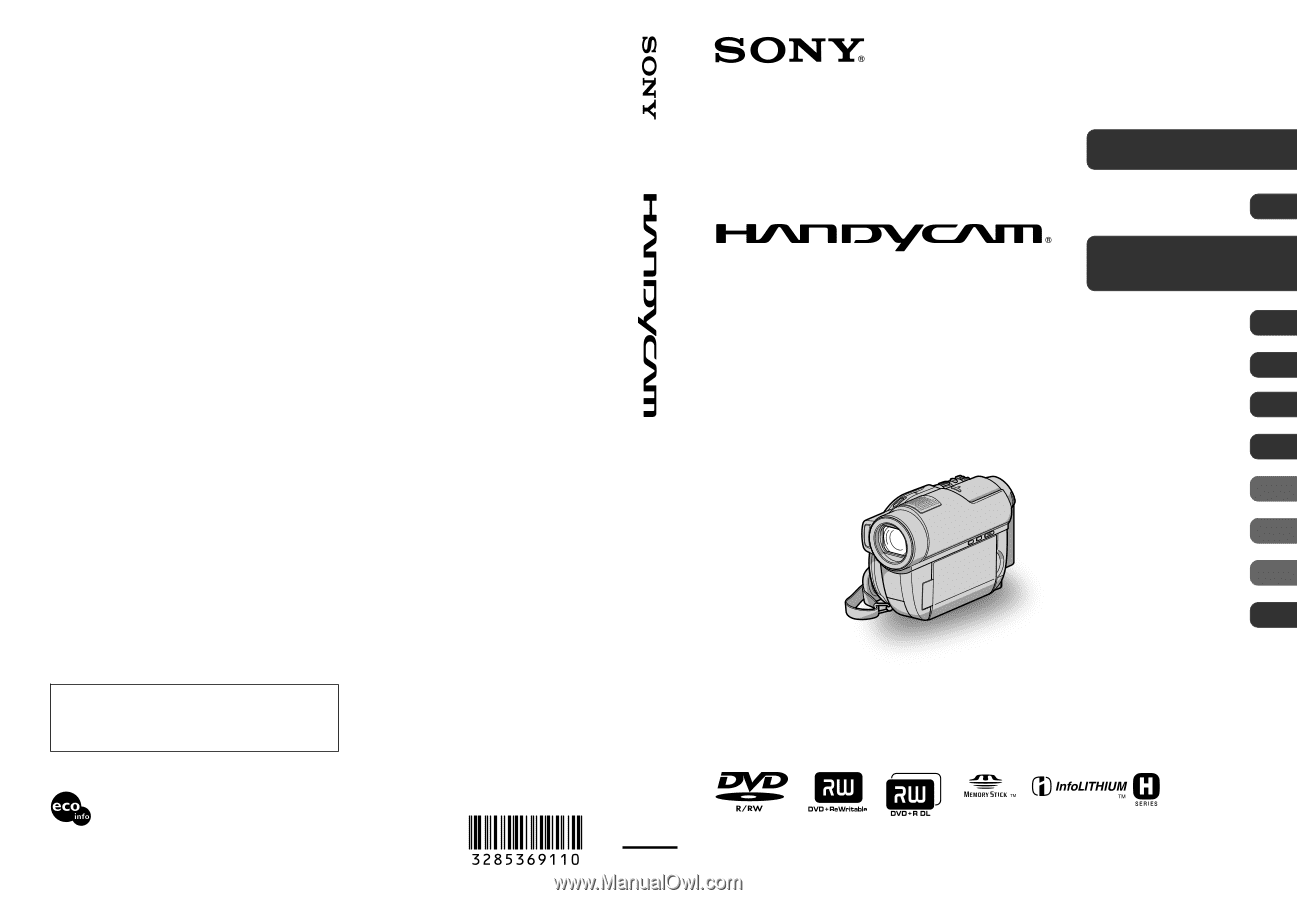
3-285-369-
11
(1)
© 2008 Sony Corporation
Printed on 70% or more recycled paper
using VOC (Volatile Organic Compound)
-free vegetable oil based ink.
Printed in Japan
Additional information on this product and answers
to frequently asked questions can be found at our
Customer Support Website.
US
Digital Video Camera Recorder
Operating Guide
DCR-DVD910
Enjoying with Your
Camcorder
11
Getting Started
19
Recording/Playback
31
Editing
47
Utilizing Media
61
Customizing Your
Camcorder
72
Performing with Your
Computer
92
Troubleshooting
96
Additional
Information
110
Quick
Reference
123
Spanish Quick Guide/
Guía rápida en español
134