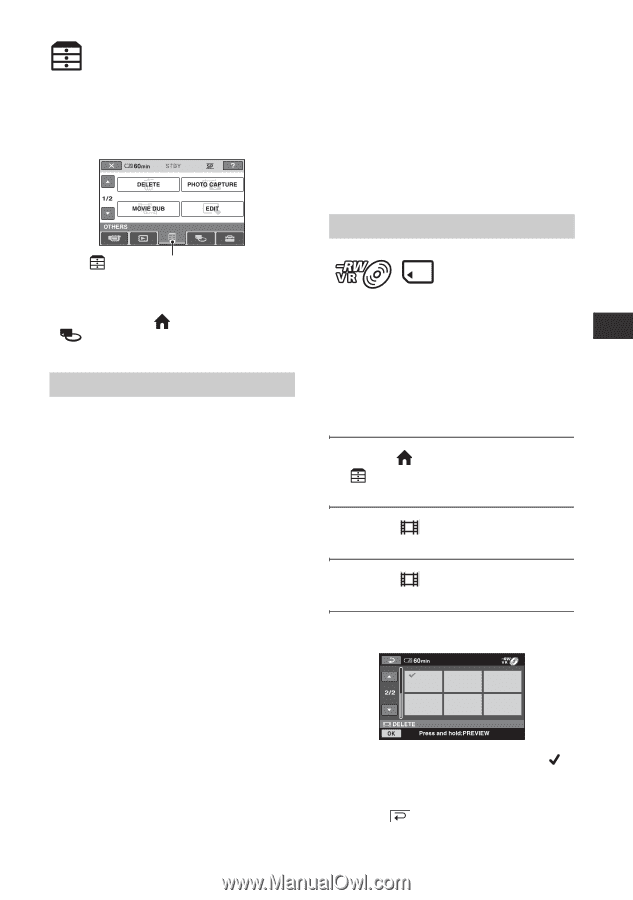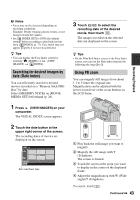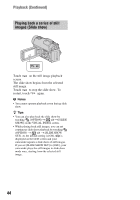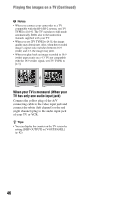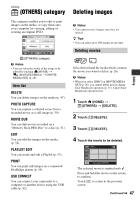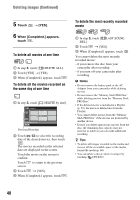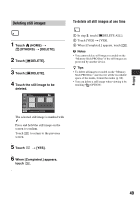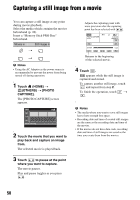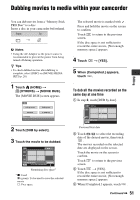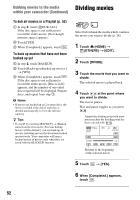Sony DCR-DVD910 Operating Guide - Page 47
Editing, (OTHERS) category, Deleting images, Item list - handycam dvd camcorder
 |
UPC - 689466092851
View all Sony DCR-DVD910 manuals
Add to My Manuals
Save this manual to your list of manuals |
Page 47 highlights
Editing (OTHERS) category This category enables you to edit or print images on the media, or copy them onto your computer for viewing, editing or creating an original DVD. (OTHERS) category b Notes • You can select the media of the image to be edited by touching (HOME) t (MANAGE MEDIA) t [MOVIE MEDIA SET] (p. 26). Item list DELETE You can delete images on the media (p. 47). PHOTO CAPTURE You can capture a selected scene from a recorded movie as a still image (p. 50). MOVIE DUB You can dub movies recorded on a "Memory Stick PRO Duo" to a disc (p. 51). EDIT You can edit the images on the media (p. 52). PLAYLIST EDIT You can create and edit a Playlist (p. 53). PRINT You can print still images on a connected PictBridge printer (p. 59). USB CONNECT You can connect your camcorder to a computer or another device using the USB cable (p. 92). Deleting images b Notes • You cannot restore images once they are deleted. z Tips • You can select up to 100 images at one time. Deleting movies Select beforehand the media which contains the movie you want to delete (p. 26). b Notes • When you select [DISC] on [MOVIE MEDIA SET] (p. 26), you cannot delete movies during Easy Handycam operation (p. 31). Cancel Easy Handycam operation first. 1 Touch (HOME) t (OTHERS) t [DELETE]. 2 Touch [ DELETE]. 3 Touch [ DELETE]. 4 Touch the movie to be deleted. The selected movie is marked with . Press and hold the movie on the screen to confirm. Touch to return to the previous screen. Continued , 47 Editing