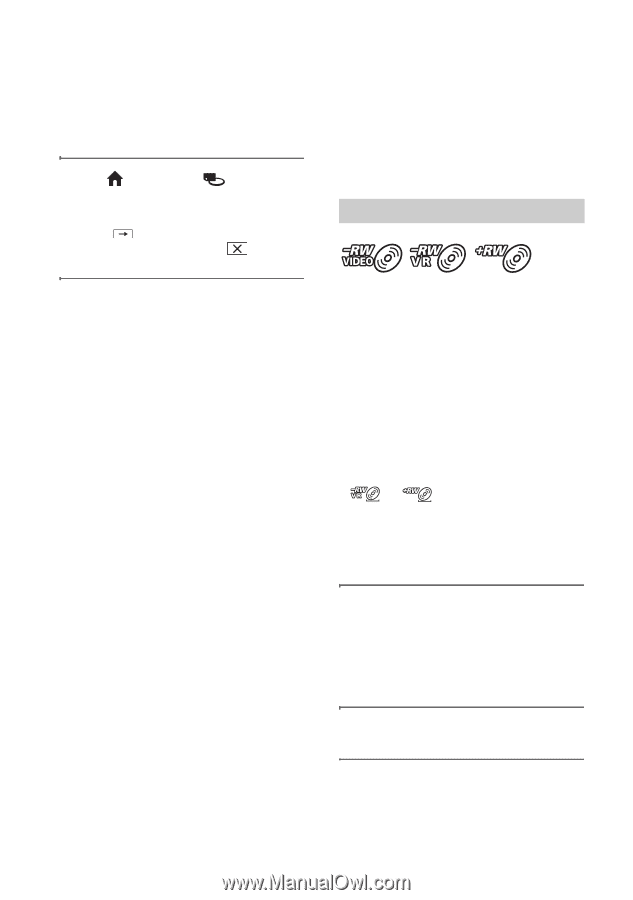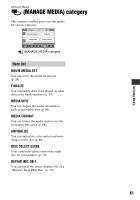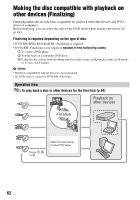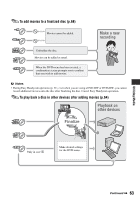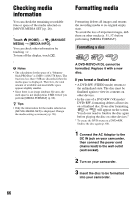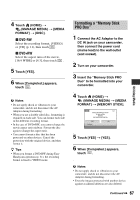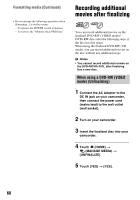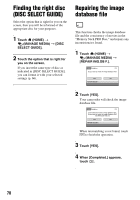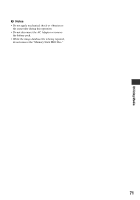Sony DCR-DVD910 Operating Guide - Page 66
Checking media information, Formatting media
 |
UPC - 689466092851
View all Sony DCR-DVD910 manuals
Add to My Manuals
Save this manual to your list of manuals |
Page 66 highlights
Checking media information You can check the remaining recordable time or space of the media selected on [MOVIE MEDIA SET] (p. 26). Touch (HOME) t (MANAGE MEDIA) t [MEDIA INFO]. You can check other information by touching . To turn off the display, touch . b Notes • The calculation for the space of a "Memory Stick PRO Duo" is 1MB = 1,048,576 bytes. The fractions less than 1 MB are discarded when the media space is displayed. Therefore, the total amount of available and unavailable space appears slightly smaller. • Since there is an image database file area, the used space is not displayed as 0 MB even if you perform [MEDIA FORMAT] (p. 66). z Tips • Only the information for the media selected on [MOVIE MEDIA SET] is displayed. Change the media setting as necessary (p. 26). Formatting media Formatting deletes all images and returns the recording media to its original empty state. To avoid the loss of important images, dub them on other media (p. 51, 57) before performing [MEDIA FORMAT]. Formatting a disc A DVD-R/DVD+R DL cannot be formatted. Replace it with a new disc. If you format a finalized disc • A DVD-RW (VIDEO mode) returns to the unfinalized state. The disc must be finalized again to view its contents on other devices. • In the case of a DVD-RW (VR mode)/ DVD+RW, formatting deletes all movies on a finalized disc. Even after formatting, or will appear on the screen. You do not need to finalize the disc again before playing the disc on other devices.* * To create the DVD menu on a DVD+RW, finalize the disc again (p. 64). 1 Connect the AC Adaptor to the DC IN jack on your camcorder, then connect the power cord (mains lead) to the wall outlet (wall socket). 2 Turn on your camcorder. 3 Insert the disc to be formatted into your camcorder. 66