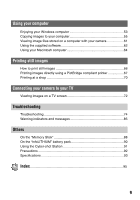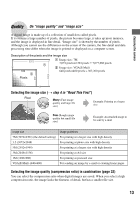Sony DSC-P200/R Operating Instructions - Page 13
Selecting the image size, Selecting the image quality compression ratio in combination - read this first
 |
View all Sony DSC-P200/R manuals
Add to My Manuals
Save this manual to your list of manuals |
Page 13 highlights
Enjoying the camera Quality On "image quality" and "image size" A digital image is made up of a collection of small dots called pixels. If it contains a large number of pixels, the picture becomes large, it takes up more memory, and the image is displayed in fine detail. "Image size" is shown by the number of pixels. Although you cannot see the differences on the screen of the camera, the fine detail and data processing time differ when the image is printed or displayed on a computer screen. Description of the pixels and the image size 1 Image size: 7M 3,072 pixels×2,304 pixels = 7,077,888 pixels 2 Image size: VGA(E-Mail) 640 pixels×480 pixels = 307,200 pixels Pixels Selecting the image size (t step 4 in "Read This First") Pixel Many (Fine image quality and large file size) Example: Printing at a larger size Few (Rough image quality but small file size) Example: An attached image to be sent by e-mail Image size 7M (3072×2304) (the default setting) 3:2 (3072×2048) 5M (2592×1944) 3M (2048×1536) 1M (1280×960) VGA(E-Mail) (640×480) Usage guidelines For printing at a larger size with high density For printing at photo size with high density For printing at a larger size with high density For printing at A4 size For printing at postcard size For sending an image by e-mail or creating home pages Selecting the image quality (compression ratio) in combination (page 32) You can select the compression ratio when digital images are saved. When you select a high compression ratio, the image lacks the fineness of detail, but has a smaller file size. 13