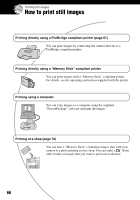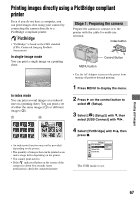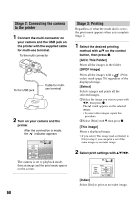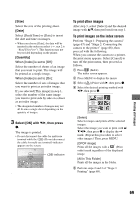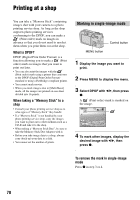Sony DSC-P200/R Operating Instructions - Page 71
Marking in index mode, To remove the mark in index mode, To remove all the marks in the folder
 |
View all Sony DSC-P200/R manuals
Add to My Manuals
Save this manual to your list of manuals |
Page 71 highlights
Marking in index mode 1 Display the index screen. (t step 6 in "Read This First") 2 Press MENU to display the menu. 3 Select DPOF with b/B, then press z. 4 Select [Select] with v/V, then press z. • You cannot add a Folder]. mark in [All In This 5 Select the image you want to mark with v/V/b/B, then press z. A green mark appears on the selected image. Green mark To cancel, select [Cancel] in step 4 or select [Exit] in step 8, then press z. To remove the mark in index mode Select the images from which you want to remove the mark in step 5, then press z. To remove all the marks in the folder Select [All In This Folder] in step 4, then press z. Select [Off], then press z. SELECT MENU TONEXT 6 Repeat step 5 to mark other images. 7 Press MENU. 8 Select [OK] with B, then press z. The mark turns white. Printing still images 71