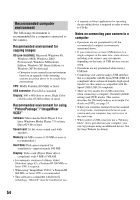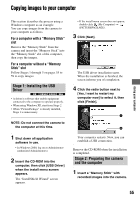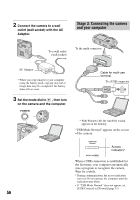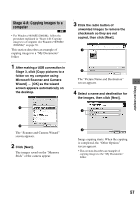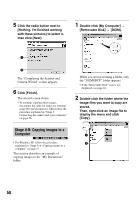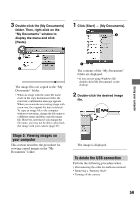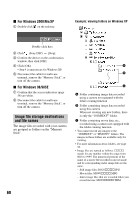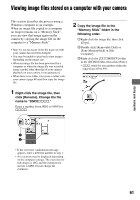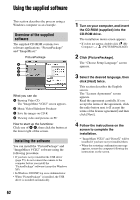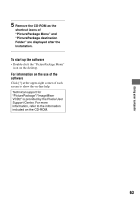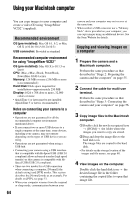Sony DSC-P200/R Operating Instructions - Page 59
Stage 5: Viewing images on, your computer, To delete the USB connection
 |
View all Sony DSC-P200/R manuals
Add to My Manuals
Save this manual to your list of manuals |
Page 59 highlights
Using your computer 3 Double-click the [My Documents] folder. Then, right-click on the "My Documents" window to display the menu and click [Paste]. 1 Click [Start] t [My Documents]. 2 1 2 The image files are copied to the "My Documents" folder. • When an image with the same file name exists in the copy destination folder, the overwrite confirmation message appears. When you overwrite an existing image with a new one, the original file data is deleted. To copy an image file to the computer without overwriting, change the file name to a different name and then copy the image file. However, note that if you change the file name, you may not be able to play back that image with your camera (page 61). Stage 5: Viewing images on your computer This section describes the procedure for viewing copied images in the "My Documents" folder. 1 The contents of the "My Documents" folder are displayed. • If you are not using Windows XP, double-click [My Documents] on the desktop. 2 Double-click the desired image file. The image is displayed. To delete the USB connection Perform the following procedure when: • Disconnecting the cable for multi-use terminal • Removing a "Memory Stick" • Turning off the camera 59