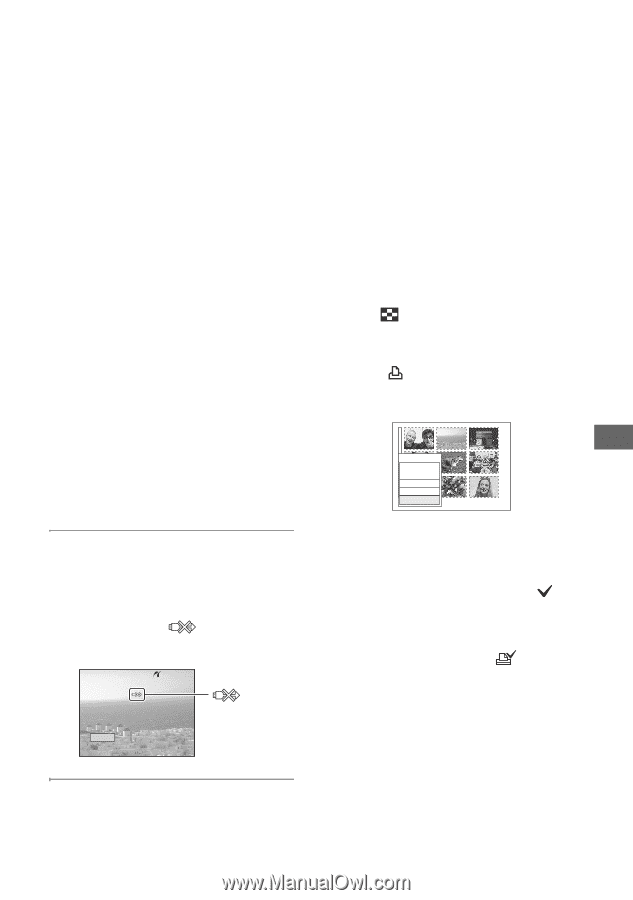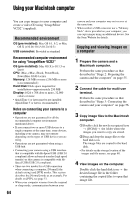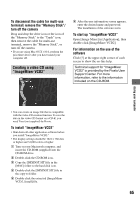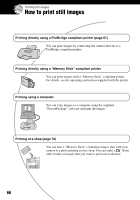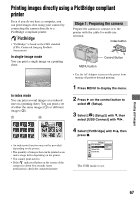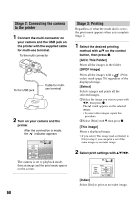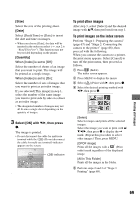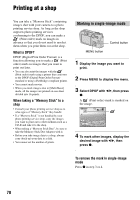Sony DSC-P200/R Operating Instructions - Page 69
To print other images, To print images on the index screen, Size], Date], Quantity], Select [OK]
 |
View all Sony DSC-P200/R manuals
Add to My Manuals
Save this manual to your list of manuals |
Page 69 highlights
[Size] Select the size of the printing sheet. [Date] Select [Day&Time] or [Date] to insert the date and time on images. • When you choose [Date], the date will be inserted in the order you select (t step 2 in "Read This First"). This function may not be provided depending on the printer. [Quantity] When [Index] is set to [Off]: Select the number of sheets of an image that you want to print. The image will be printed as a single image. When [Index] is set to [On]: Select the number of sets of images that you want to print as an index image. If you selected [This image] in step 1, select the number of the same image you want to print side by side on a sheet as an index image. • The designated number of images may not all fit onto a single sheet depending on the quantity of images. 3 Select [OK] with V/B, then press z. The image is printed. • Do not disconnect the cable for multi-use terminal while the (Do not disconnect the cable for multi-use terminal) indicator appears on the screen. Printing 2/3 Exit indicator To print other images After step 3, select [Select] and the desired image with v/V, then perform from step 1. To print images on the index screen Perform "Stage 1: Preparing the camera" (page 67) and "Stage 2: Connecting the camera to the printer" (page 68), then proceed with the following. When you connect the camera to a printer, the print menu appears. Select [Cancel] to turn off the print menu, then proceed as follows. 1 Press (Index). The index screen appears. 2 Press MENU to display the menu. 3 Select [ ] (Print) with B, then press z. 4 Select the desired printing method with b/B, then press z. Print All In This Folder DPOF image Select Cancel [Select] Selects images and prints all the selected images. Select the image you want to print with v/ V/b/B, then press z to display the mark. (Repeat this procedure to select other images.) Then, press MENU. [DPOF image] Prints all the images with a (Print order) mark regardless of the displayed image. [All In This Folder] Prints all the images in the folder. 5 Perform steps 2 and 3 of "Stage 3: Printing" (page 68). Printing still images 69