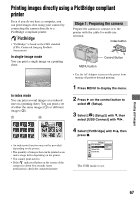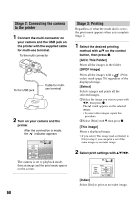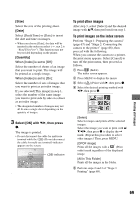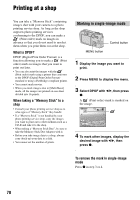Sony DSC-P200/R Operating Instructions - Page 72
Connecting your camera to your TV, Viewing images on a TV screen, connector of the camera and
 |
View all Sony DSC-P200/R manuals
Add to My Manuals
Save this manual to your list of manuals |
Page 72 highlights
Connecting your camera to your TV Viewing images on a TV screen You can view images on a TV screen by connecting the camera to a TV. Turn off both your camera and the TV before connecting the camera and the TV with the cable for multi-use terminal. 1 Connect the cable for multi-use terminal (supplied) to the multi connector of the camera and the audio/video input jacks of a TV. 3 Set the mode dial to on the camera. Mode dial , and turn 60min VGA 101 2/9 101-0002 2005 1 1 10:30PM BACK/NEXT VOLUME To audio/video input jacks To multi connector Cable for multi-use terminal • Place the camera with the screen facing upwards. • If your TV has stereo input jacks, connect the audio plug (black) of the cable for multi-use terminal to the left audio jack. 2 Turn on the TV and set the TV/ video input switch to "video." • For details, see the operating instructions supplied with the TV. Control button Images shot with the camera appear on the TV screen. Press b/B on the control button to select the desired image. • When using your camera abroad, it may be necessary to switch the video signal output to match that of your TV system (page 51). 72