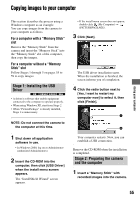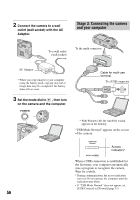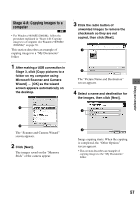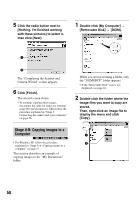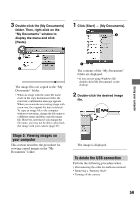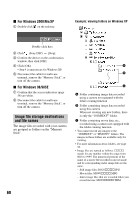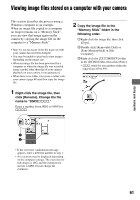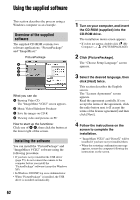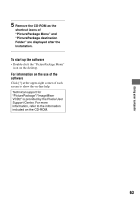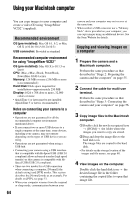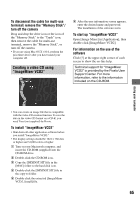Sony DSC-P200/R Operating Instructions - Page 60
Image file storage destinations, and file names, For Windows 2000/Me/XP, For Windows 98/98SE
 |
View all Sony DSC-P200/R manuals
Add to My Manuals
Save this manual to your list of manuals |
Page 60 highlights
x For Windows 2000/Me/XP 1 Double-click on the tasktray. Example: viewing folders on Windows XP Double-click here 2 Click (Sony DSC) t [Stop]. 3 Confirm the device on the confirmation window, then click [OK]. 4 Click [OK]. • Step 4 is unnecessary for Windows XP. 5 Disconnect the cable for multi-use terminal, remove the "Memory Stick", or turn off the camera. x For Windows 98/98SE 1 Confirm that the access indicators (page 56) are white. 2 Disconnect the cable for multi-use terminal, remove the "Memory Stick", or turn off the camera. Image file storage destinations and file names The image files recorded with your camera are grouped as folders on the "Memory Stick". A B C A Folder containing image data recorded using a camera not equipped with the folder creating function B Folder containing image data recorded using this camera When not creating any new folders, there is only the "101MSDCF" folder. C Folder containing movie data, etc., recorded using a camera not equipped with the folder creating function • You cannot record any images to the "100MSDCF" or "MSSONY" folders. The images in these folders are available only for viewing. • For more information about folders, see page 36. • Image files are named as follows. ssss stands for any number within the range from 0001 to 9999. The numerical portions of the name of a movie file recorded in movie mode and its corresponding index image file are the same. - Still image files: DSC0ssss.JPG - Movie files: MOV0ssss.MPG - Index image files that are recorded when you record movies: MOV0ssss.THM 60